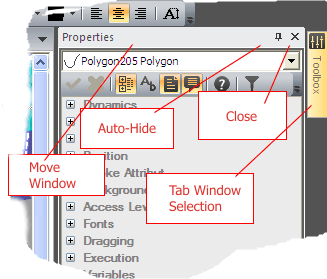
Movicon Help on Line - Rel. 11.7.1301
The Project Windows are essential tools used by the programmer as project interfaces. Each window has a distinct function, such as gathering and displaying the project's resources, setting or editing component properties and script code.
Sincehe Project Windows are sources of precious information and are, therefore, used frequently, they can be kept active to display continuously, independently of the resource or screen you are working with. Windows which are kept constantly active can be set with the 'Dock' or 'Hide' modes.
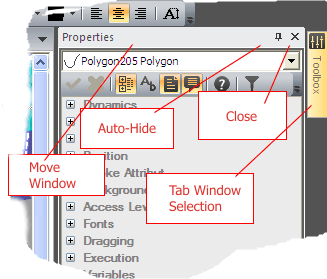
When a window is "Docked", it will always remain visible occupying space within the workspace. Some project windows, such as the Properties window, dynamically change their contents to adapt to the resource or the component being focused on when docked.
When a window is 'Hidden', only the Tab that identifies it will be visible and positioned on one side of the Movicon window. When positioning the mouse cursor on the desired Tab desired, the corresponding window will display like a drop-down menu. When the window in question is no longer has focus , it will automatically hide again.
To hide a docked window, or viceversa, simply click the 'Pin' button on the top right title bar at the side of the "X" button which closes the window. The status of the button's icon shows which display mode is active:
|
This icon means that the window is 'Docked' and will remain in the foreground but visible in the defined by the programmer. |
|
This icon means that the window is 'Hidden' and only the Tab showing its name will remain visible at the side of the screen. Positioning the mouse cursor on the Tab or clicking it will display the corresponding window in its entirety. The window will automatically hide again when changing focus to another window or area in the workspace. |
The Movicon Project Windows which are subject to these settings are:
Project Explorer: this window contains all the project's resources
Properties Window: this window is used for editing or modifying the properties or each project resource and component
Script explorer: this window is used for editing the project's components' script codes
Logic Explorer: this window is used for editing the project's components' codes in PLC Logic format
Symbols Library: this window is used for accessing the Movicon Power Template symbols
Toolbox: this window is used for accessing lists of drawings, controls and components which can be inserted within project Screens
Dynamic Help: this window reports the main links to help topics inherent to the component being focused on
Output: this is the window where all the system messages are reported by Movicon, such as errors, alerts etc., which are checked during programming or runtime
Watch: this is the project debug window which is displayed at Runtime. This window is used to force variables or debug the project.
When a window is docked you can drag it by its title bar to a more suitable position either by attaching it to the Movicon window border or moving it to the centre or any other area within the Movicon workspace.
Furthermore, you can also create compositions with two or more windows. For instance, when dragging one window onto another and dropping it in a suitable position, you will get a composition of two windows displayed one above the other. When using the one window, the Tabs of the component windows will be visible at the bottom and ready for you to click on to activate the desired window you wish to display. When using a composition of two windows, both will be visible and attached to one another to form one window only:
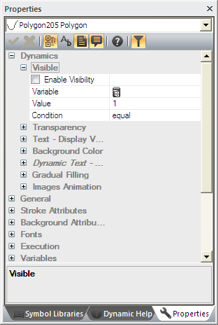
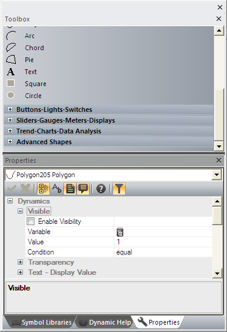
Above are shown two configurations which can be obtained by overlapping two or more project windows. The programmer is free to choose the mode most suitable to use in the workspace.