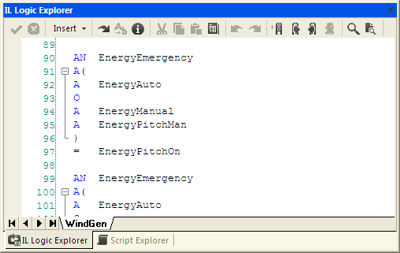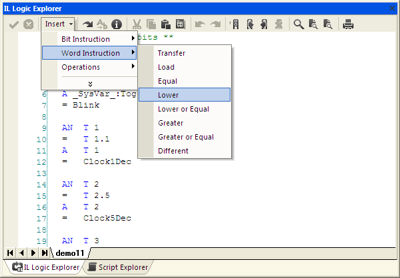
Movicon Help on Line - Rel. 11.7.1301
The 'Logic Explorer' Window is fundamental to editing the project's "IL Logic" by allowing you to insert IL logic codes. The window's contents change dynamically according to the project's object or resource currently being selected. Codes can be associated in IL Logic format either to the project (General Logic) or to each single Movicon symbol or drawing (Local Logic). Therefore, when you select a symbol, any inserted code relating to that symbol will appear in the 'Logic Explorer' window.
Typing in code has been made easier due to the fact that the instruction syntaxes are now automatically acknowledged and represented with different colours. For instance, the instructions will be represented in blue while the comments will be displayed in green. The rest remain in black.
The instructions can also be inserted by using the appropriate 'Insert' menu from the 'Logic Explorer' window. This is very handy especially when the exact syntax of the instructions to be used is not known.
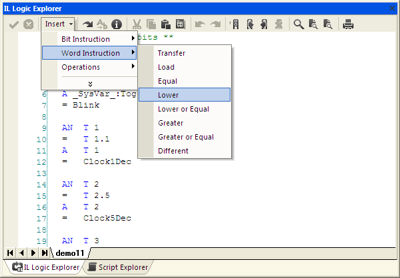
|
In addition to this, the F8 key has also been provided for calling the "Tag Browser" window, which is very handy to have when inserting variables. |
You can execute the editing commands and run checks on the logic by using the command bar positioned at the top of the 'Logic Explorer' window:

The icons presented in the command bar are:
|
Pressing this OK button will activate any changes made in the 'Logic Explorer' window.
|
|
Pressing this button will delete any changes carried out in the 'Logic Explorer' window. In this case only the changes done after the last OK button command execution are deleted. |
|
Pressing this button will execute a control of any syntax or instruction errors inserted in the code. Any errors found will be described in the Movicon status bar. |
|
Pressing this button will consent to the automatic completion of the instructions being inserted.
|
|
|
|
Cuts the selected text. In this case the text is cancelled but kept in memory on the Windows Clipboard.
|
|
Copies the text selected to the Windows Clipboard. |
|
Pastes the Windows Clipboard's contents on the pointed indicated by the cursor.
|
|
Selects all the texts contained in the 'Logic Explorer' window.
|
|
reverses the last operation executed (ie. cancelling of a text, etc.).
|
|
restores the last operation Cancelled (ie. cancelling of a text, etc). |
|
bookmark
|
|
toggle bookmark
|
|
next bookmark
|
|
cancel bookmark
|
|
Find
|
|
Replace
|
|
Find Next
|
|
This button is used for getting a printout of the Logic text. The print selection settings window will appear.
|
Objects being Edited
When a component is selected, its name is shown in the bar at the bottom of the window. This helps you understand which component is being referred to by the logic displayed in the window: