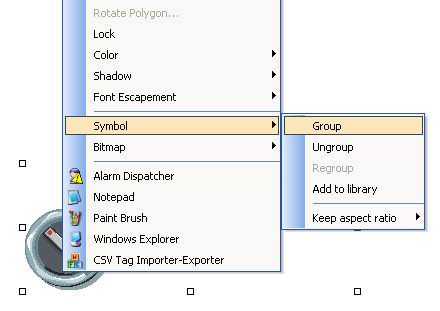
Movicon Help on Line - Rel. 11.7.1301
The commands used to create Movicon Symbols are accessed from the "Symbols Menu" on the top bar or by using right-clicking on the screen to access the same menu:
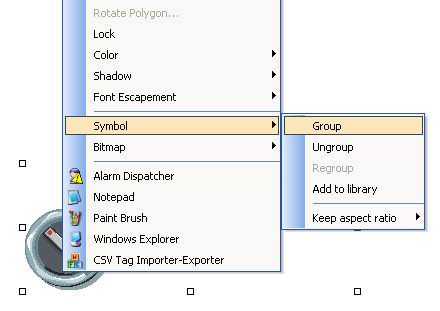
Group
This command is available when a vector or a group of vectors (drawing objects) is selected. To select a group of vectors, simply click on a point outside the group and drag the borders of the selection box that appears until all the desired vectors are enclosed within it. Alternatively, you can click all the vectors individually while keeping the CTRL key pressed down. After you have selected the group of vectors, activate the this command will group and create them as one Symbol. Once you have created the symbol, you can then add it to the Symbols library as described below.
Ungroup
This command is available when a symbol is selected. When activated, this command will ungroup the symbol returning its vector components back to their original individual state. The vectors will be restored with their original sizes.
Regroup
This command is used to regroup the vectors of the previously ungrouped symbol without altering any links or names assigned beforehand. This function works when the symbol is a Power Template and uses the Basic Script functionality for linking the symbol's objects. The regrouping restores these links without altering the functions of the symbol before is was ungrouped. This regroup command only functions for the first group of vectors that were grouped to compose the symbol. Any vectors added after the the first ones were grouped will not be regrouped together with them until the regroup command is used again.
Add to library
This command is used to add the selected symbol to the "Symbols Library". When activating this command, a window will appear allowing you to select the desired class.
The commands relating to the "Symbols Library" are described in the appropriate sections.
Keep aspect ratio
This command allows you to restore the symbol to its original size. This command functions only when the symbol has been resized differently from its original sizes.
Vertical: sets the selected symbol at a vertical size in direct ratio to the horizontal size.
Horizontal: sets the symbol at a horizontal size in direct ratio to the vertical size.