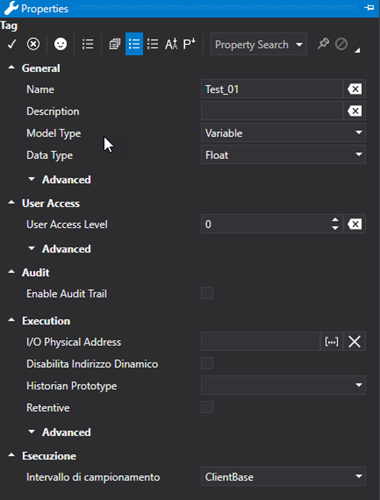
Movicon.NExT Help on Line - Rel. 4.2.358
Each individual Tag inserted on the I/O Data Server's Tag list can be configured by using its Property Window. This window opens when double clicking the tag selected.
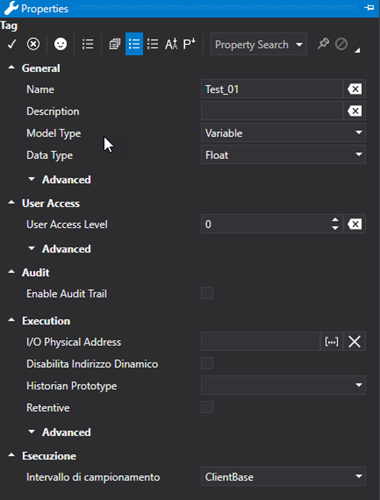
General Properties
The General properties allow you to configure the Tag's fundamental properties.
Name
The name of the variable is inserted in this field. The variable must have its own unique name when in a group.
|
Names of tags can only contain alphanumeric characters and the underscore character '_', however the underscore and numbers cannot be used as the initial character. |
Description
This field is used for giving the variable a description (field not obligatory).
Model Type
This field is used for selecting which type of variable model is being inserted, whether an analogic value, method or an enumerator, etc.
Variable
Tags with "variable" model type represent tags that can be associated to common "Data Types" without the possibility to associate an Engineering Unit.
A "Variable" tag type does not support the Engineering Unit properties: in this case, the "Analog" Tag type should be used.
Variable with Engineering Unit
These are variables that can be associated with an engineering unit.
Structure
The "Structure" Tag types are Structure or User-defined Data Type (UDT) variables. When a Tag is defined as a "Structure" type, you will need to select which structure it is to refer to (for further information please refer to the paragraph on "Data Structures").
Enum (two states), Enum (multiple states)
The "Enum (two states)" and "Enum (multiple states)" Tag types are similar: both are Enumerative type but the first only has two states while the other has more. Enumeration strings must be specified for both these models.
The "|" character is used in the string to separate text of one state and the next.
Method
The "Method" Tag model type allows you to define methods or function which are made available by the project's OPC UA Server.
A "Method" object is not a variable that contains a value but becomes an actual function that can be invoked with appropriate "Call Method" command form the Command List.
Data Type
this field is used for selecting the variable's data type. This field is only available when selecting specific 'Model Types' such as the "Analog" Model Type. In this case the variable can be entered with data type such as Boolean, Byte, Int32 or Float, etc.
Engineering Unit (Advanced)
This property is only available when "Variable with engineering unit" has been selected as "Model Type".
This field is used for selecting an Engineering Unit which was previously inserted in the 'relevant I/O Data Server window in order to associate it to the variable.
The Engineering Unit will be applied to the Tag value calculating the resulting scale value from the parameters set with the Min. and Max raw value and the Min. and Max. value of the set engineering conversion rate.
Data Structure
This property is only available when "Structure" has been selected as the "Model Type".
This field is used for selecting the structure to be used for defining the variable with. This field is only available when the variable's "Model Type" has been selected as "Object Type". The Data Structure to be selected must be previously defined in the appropriated "Structure" resource.
Enum Strings
This property is only available when the "Enum (two states)" or "Enum (multiple states)" has been selected as the "Model Type".
The texts corresponding to the enumerator or boolean values are entered in this field. The "|" character must be used to separate texts of one state and the next. The string can be composed using the edit window which can be accessed from this property. This window also allows you to associate strings from the project String Table with the 'Texts' Resource.
Array Dimension
To create a Array tag simply select the number of items it is composed of in the "Array Dimension" field. When left set with the zero value, the tag will remain a simply tag type. Array elements start with "0".
Structure arrays cannot be defined but contrary to this array structures can.
|
To insert an initial value in a array tag, you must insert the values of each element separated with a space and " |" pipe character, and all enclosed within brackets in this way for example: {1 |10 |5.5 |6 |35} . |
Enable Tag Statistics
This property is used to enable Tag Statistics. When enabled the following stats values will be published by the Server:
Min: minimum value obtained by the variable
Max: maximum value obtained by the variable
Average: average value obtained by the variable
NumUpdate: number of variable value variations.
TotalTimeOn: total time variable maintained a value other than zero.
Variable value statistics are saved in the variable's retentive file, therefore if you enable the Tag Statistics, you will also need to enable the Retentive option.
The Variable Statistics are only supported for scalar tags and not Structure or Array variable types.
The Variable Statistics are also managed in redundant systems.
The EditDisplay object can be used to access Tag value statistics by displaying the Tag's current value or its value statistics.
Execution Properties
The Tag Execution properties are important because they are used to configure the tag's role within the project.
Each Tag variable can be associated to a Physical I/O Address through a Communication Driver.
In order to do this, you will need to add and configure at least one communication driver.
By using the properties of the Tags' "Physcial I/O Address" in the properties window, you will be able to access the address settings through a window whose properties depend on the Driver. Please consult the chapter on "Tag - Physical I/O Address" of each driver for further information.
Gateway Functionality
A Tag can also be assigned two or more addresses to link it to two or more communication drivers simultaneously.
|
The Physical I/O addresses to associated to the same variable must be of different Drivers: it is not possible to insert two Physical I/O Addresses belonging to the same one driver. |
When defining two or more Physical I/O Address in the same Tag, you will get a Gateway functionality where the change of a value associated to an address read through the communication driver will be propagated to the address associated to another driver.
There are no restrictions as to the connection types that can be used. Therefore, each Physical I/O Address can be Read Only, Read/Write or Write Only.
However, in cases where we have two addresses both in Read/Write, you should keep into account that data may be updated simultaneously in different drivers. In this case, the last read performed will be the one that valorizes the Tag. It is not possible in this situation to assign priority to one or the other driver.
|
It is not possible to import the same variable using the importer of two different drivers in order to have both links in the same Tag. The second importer will, in fact, overwrite the already existing variable and therefore the initial dynamic link will be replaced with the new one. |
Assign to Historian
This property is used for selecting a Historian type to associate to the tag for recording data. Historians must be previously entered and configured in order to do this. Once a historian has been selected, the tag will be recorded in the historical data archives accordingly.
For further information please see "Historicals".
Retentive
This check-box is used for defining the variable as retentive, meaning that its last value must be saved on file and maintained for subsequent project startups.
|
Note that the system memorizes the tag value of each change on disk. We therefore advise you to avoid using retentive indiscrimination as not to compromise the system performances and access to the disk. |
Always in Use (Advanced)
This is used to set the Tag as "Always in Use" and therefore will always be exchanged with the field even when set with a physical I/O adress and not used by the project.
Disable Physical I/O Address
This option for default permits you to disable any Physical I/O Adresses assigned to individual tags, structures or structure members.
When enabling this property, you will not be able to edit the 'Physical I/O Address' field, which will be disabled, and the tag will be ignored while the dinjob file is being created by communication drivers. The tag will not be counted in terms of runtime license.
Is Redundancy Enabled (Advanced)
When disabled, this option excludes the Tag from the redundancy management if provided by the project. In this way the Tag will no longer be synchronized with the other Servers on the redundancy list.
|
In cases where the variable is Structure type, it is possible to enable or disable the synchronization of individual Structure members (The IsRedundancyEnables property is not present at Structure Variable level but only for the individual members). |
Use Script in separate thread (Advanced)
Enabling this option will run the Tag' script in a separate thread instead of the one normally used.
Initial Value (Advanced)
It is possible to assign an "initial" value that the variable will assume at startup, until its value is determined otherwise by drivers or logic.
When the Tag concerned is an array type, the values of each element will be inserted and separated with a space and " |" pipe character, and all enclosed within brackets in this way for example: {1 |10 |5.5 |6 |35}.
This is used to set an update time that will be used for sampling the tag. The default selection uses the update value defined in the Client's settings. Different times can be set and whose value is set in the i/O Data Server's settings:
Client Base: the sampling interval will be the one defined in the "Active Item sampling time" parameter of the Client settings or the one defined in the "Default sampling interval" parameter of the I/O Data Server. In cases where the Tag is in use by the Client and I/O Data Server, the lowest value of the two previous parameters will be used.
Slow/Medium/Fast: The sampling interval will follow the selected family. The value of each interval sampling family can be configured in the I/O Data Server's advanced settings
|
The sampling interval may not be respected in cases where the Tag is connected to a driver which used an absolute address (such as for example the TCP/IP Modbus). In these cases, the aggregation of the read requests by the driver, might influence the sampling interval. |
User Access
The Tag's 'User Access' property allows you to configure its security properties.
|
A tag's access rights are applied the moment the tag is subscribed to the Server. This means, for example, to enable the opening a Screen that connects to a specific Tag, the user must have already logged in with the appropriate credentials needed to access that Tag. Otherwise the Tag will be subscribed but not accessible. At that point it will not be sufficient to log in again with the appropriate credentials because the Tag will have already been subscribed to the Server. Therefore you will need to close the screen and wait for the time needed to remove the Tag from the Server and then log in correctly in order to re-open the Screen and subscribe the Tag again. |
The management to read/write access Tags associated to objects can be assigned to the Server project. To activate this functionality you will need to enable the "User Management" -> Access Level from Tag' property in the desired objects.
User Access Level
This is used to define a number corresponding to the hierarchical access level, to allow those users who Log On with an access value equal to or higher than this number to have access to and operativity with the Tag value. The access modes available to the authorized user are those defined by the "Access Mode" property.
Once the first User authentication phase has concluded successfully by logging in with the appropriate Access Level, the user can still be prohibited from performing certain operations on the Tag by using the Access Area in read and write.
User Read Access Mask
This is used to select up to 32 access areas from a selection box to give or deny the logged in user access to read data. The user in question must however have a 'Access Level' that is equal to or higher than the one requested by the Tag.
User Write Access Mask
This is used to select up to 32 access areas from a selection box to give or deny the logged in user access to write data. The user in question must however have a 'Access Level' that is equal to or higher than the one requested by the Tag.
Access Mode
This setting is used to define the access mode to use by the Server to publish the Tags. When authorizing a user access to the Tag, it is also possible to establish which operations they will be allowed to do using this property.
The possibilities are:
None: User will not be allowed to write or read data independently from their access rights used to connect to the Tag.
Read: User will not be allowed to write but only read data independently from their access rights used to connect to the Tag.
Write: User will not be allowed to read ut only write data independently from their access rights used to connect to the Tag.
Read/Write: User will be allowed to read and write data according to their access rights used to connect to the Tag.
Audit
Enable Audit Trail
This enables the Audit function. This option is also available for structure members but not for methods. The Audit traces each tag change made by the user while operating with the supervisor: display, check box and selectors. The trace and relative comment (if Enter Comment On Audit) has been enabled), will be recorded in the table already in use by the Historian. The comment in the historian will be saved in the new 'Reason' field.
Force Comment On Audit
Used to enable the comment on the variables' Audit. When activating this property, the 'Force Password On Audit' and 'Access Level Required to Confirm' properties will automatically show.
Max Audit Age
The maximum age for Audit Trace information storage. Rows will automatically be deleted once exceeding this age.
|
By setting to "0 (Days) 00:00:00", the overwriting of the new data on the old will not be performed. |
Force Password On Audit
Even though the user has already logged-on, this forces the user to re-enter their password again to confirm the comment they have entered in the appropriate audit window which appears on the client.
Access Level Required to Confirm
Minimum level required for double checking Audit. Therefore, if the user who entered the comment has lower level access, a double check will be made by requiring another user with this level to confirm.