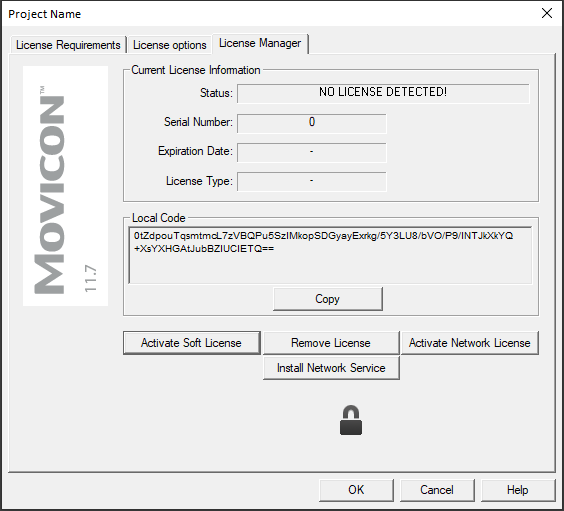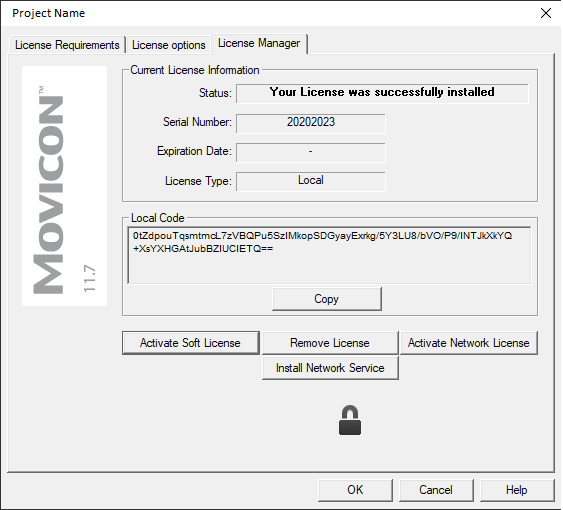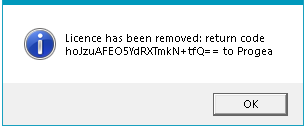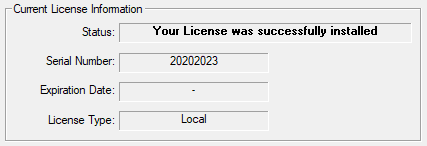Licenses Management
To get information on the necessary dongle requirements or on the dongle
installed you need to use the "Check
Options Used (Dongle Requirements)..." command which is
made available by right clicking on the name of the project or in the
"Commands" window of the "Project Explorer". The dialog
window, which opens, shows three TABs, as described below:
Dongle
Requirements
Verify
Dongle (USB)
Soft
Key management
Dongle
Requirements
The License Requirements window
is compiled automatically by Movicon based on how the project had been
structured, Movicon will fill in the fields according to the resources
that have been used in the project, helping the programmer to define the
license type needed for their specific project.
Some fields are compiled by Movicon
by simply saving the project. In order to define the other fields,
such as the Runtime "Input/Output Tags (Bytes)" or "Total
Number of Screens", the project will have to be run and executed
in its various aspects.
There are two values shown in
the items shown in this window. The first "Declared in Project"
indicates the total number of object defined in the project. The
second, "Used (Max Peek Detected)" indicated the maximum number
of the same objects used during runtime, and which will be consider for
the final license count. For example, The "Input/Output Tags
(Bytes)" number in the "Declared in Project" column indicated
the total number of bytes declared in the project's Real Time DB and that
have been used for communicating. In this case the variable that
will be considered for the communication are:
Variables with
a dynamic address (variable property "Dynamic")
Variables connected
to a Network Server (variable properties "Network Client")
Variables connected
to a Server OPC item
Variables used
in the static tasks of the Communication Drivers (only for drivers
that support the Cross Reference)
The same ""Input/Output Tags (Bytes)" field relating
to the "Used (Max Peek Detected)" column indicates the maximum
peek of I/O bytes reached during the project Runtime phase and these represent
the values to be considered for sizing the license. To get a clearer picture
on how the I/O byte count is carried out for sizing the license during
the Runtime phase please refer to the section headed "Total number of I/O bytes Count".

|
Caution! The runtime value reported in
the "Total number of I/O Bytes" field indicates the
maximum peak reached in the last runtime phase. This value
must reach the maximum peak of variables inuse during the project
runtime in order to be considered for license sizing. |
Verify
Dongle (USB)
This window shows the options which have been enabled on the dongle
(hardware or software) inserted in the system. In the absence of
a license (hardware o software), a "NO LICENSE DETECTED" message
will display at the top of the window. In addition, in the absence
of a hardware license, a "No USB Licence' message will appear in
the "Serial Number" field.

|
The
"Enabled Options" for the license are those in black.
the options in grey are those which are not enabled. |
The information that is entered
in this field concerns the optional features only. For example,
the "VBA Driver" item is not shown on the list because
it is enable for default in all the keys. In order to display the
list of features enabled for default you will need to open the "Verify
Dongle" window while keeping the "CTRL" pressed down.

|
At each startup of
a Movicon executable (Development, Runtime and Service) a "license.log"
log file will be generated which will overwrite any persisting
file.
The file will be in text
format and will contain the same information presented in the
window which can be viewed from the development environment (the
license options USB or network use).
This file will be saved
in the following path:
"C:\Users\<USERNAME>\AppData\Roaming\Progea\MOVICON\LOG" |
The fields shown in the opened
window without using the "CTRL" key are:
Serial
Number
This field reports the serial
number of the license used. The "0" value means that there is
no presence of a license and the system will work in DEMO mode.
Number
of Enabled Screens
This field tells you the number
of screen which can be used in the project.
Number
of Alarms and Messages
This field tells you the number
of alarms or message which can be used in the project.
Number
of Variables (bytes I/O bytes)
This field tells you the number
of I/O bytes which can be used in the project.
Number
of Enabled Drivers
This field tells you the number
of Communication Drivers which can be used in the project.
Number
of Enabled Users
This field reports the number
of users who can use Movicon at the same time when the license is a network
license. This field will remain blank when a single license is being used.
Web Client
Users
This field tells you the number
of Web Client Users who can connect to the project at the same.
Development
When enabled this option allows
you to develop the project. This option is enabled on both Development
and Runtime Licenses.
Runtime
When enabled
this option allows you to put project into Runtime. This option is enabled
on the Runtime Licence and the Development and Runtime License.
Alarm
Dispatcher
When enabled this option allows
you to manage the dispatcher for sending SMS, Vocal Messages, E-mails
and faxes for the project's alarm events.
Alarm
Statistics
When enabled this option allows
you to display project alarm reports.
Data Logger
When enabled this option allows
you to use the DataLogger object in the project.
Network
When enabled this option allows
you to use the Network functions in the project.
Redundancy
When enabled this option allows
you to use the Redundancy functions in the project.
OPC Client
Enabling this option will allow
you to use the OPC Client within the project.
OPC Server
Enabling this option will allow
you to use the OPC Server within the project.
The following fields will apear
when opening the window while keeping the "CTRL" key pressed
down:
Network
Client via RAS
Enabling this option will allow
you to use the functions for executing RAS called within the project.
VBA Drivers
When enabled this option allows
you to use the Communication Drivers' Basic Script interfaces in the project.
Without this option the "GetDriverInterface" method from the
"PmeDocCmdTarget" interface will always return nothing
and therefore it will not be possible to access the basic functions of
the communication drivers which have been installed and are in execution
with the project.
This option is not provided with
the softkey in desktops and is only enabled for Movicon CE when a full
license is being used.
Synapses
When enabled this option allows
you to use the Synapses objects in the project.
Software
License Management
The Software
License is a dongle that licenses the Movicon 11 Runtime for local installation.
It is generated starting from the "Serial Number" and "Local
Code" generated unique and specific for the type of Operating
System and Hardware on which it is mounted and recoverable from the License
Requirements Window from the License Manager Tab:
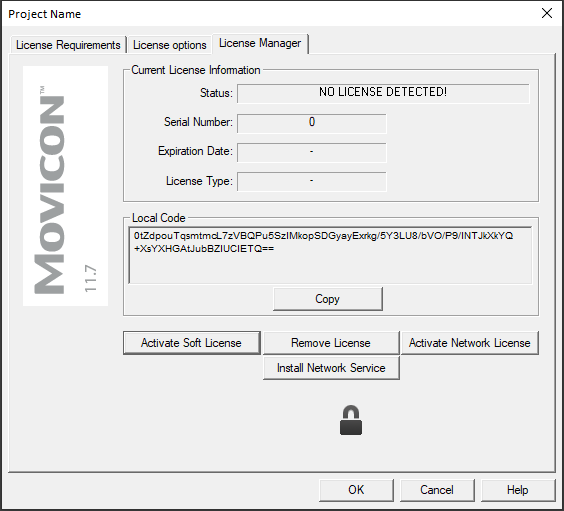
Based on
the Local Code and the Configuration and Enhancement of the License Options
(during the Runtime License Definition phase once the design is complete),
viewable in the "License Options" Tab, the Soft Key code is
released by the competent commercial office and must be activated via
the Activate Soft License [ENG-Activate Soft License] button in the "License
Requirements Window".
The Soft
Key file that implements the Software License is released, in general,
in the "SerialNumber.MovTrack" format and, once activated via
the procedure described above, the file is copied to the "C:\ProgramData\Progea\Movicon11"
folder with the name Mov11.movtrack. When Movicon executes the Runtime
(from the Development Environment or via "Movicon.exe /R" or
"MoviconRuntime.exe") it searches for the license file in the
indicated folder and if it is found and validated the Runtime is not executed
in DEMO mode but with the Options enabled in the Runtime License.
Once the
Software License has been activated correctly, its configuration is read
("License Options" Tab) and the Status and Serial Number are
reported in the "License Management" page:
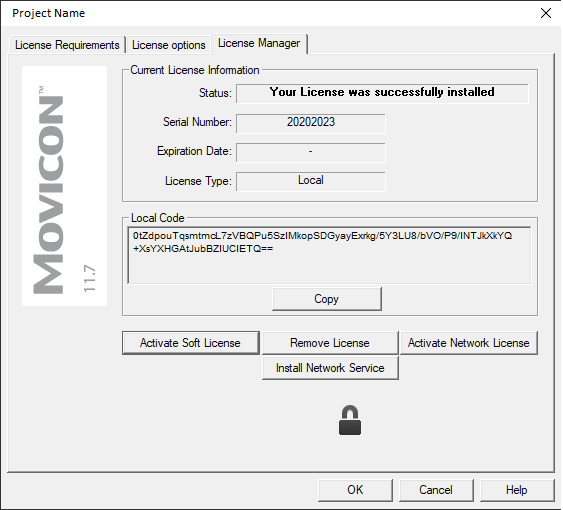
Possible Software License Updates
It may happen that you need to
update the Software License to activate new options or change for example
the Number of Consumption Bytes.
In this case it is necessary
to provide the Sales Office with the "Serial Number" and the
new values in order to generate a new Soft key to be Activated with
the same procedure described above (button "Activate Soft License").
In this way the previous License is overwritten.
Removing the Software License
The 'Remove license' command
allows you to remove and invalidate the installed license so you can then
move it to another PC. This means that it can no longer be activated or
restored on the same PC where the removal occurred.
When removing the license to
update it, use the software license activation procedures.
Warning:
After confirming the license removal, a dialog box will appear showing
the removal code to obtain, in case of moving the Software License to
a new PC, a new Software License file that will refer to the new "Serial
Number" and the new "Local Code" to be used on the new
PC.
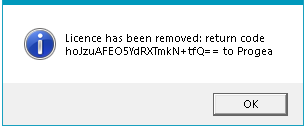
Once the removal procedure is
completed, the system will return to "Demo Mode" and you will
no longer be able to use the previous license file.
However, you can activate a different
software license, as long as it refers to a different Serial Number than
the one used previously.
Temporary Software License
You can obtain a Temporary Software
License that is used with a set time limit. In this case, in accordance
with the sales contract, you can install and use this type of license
until the preset time limit expires. The expiration date of the temporary
license is indicated in the License Management window.
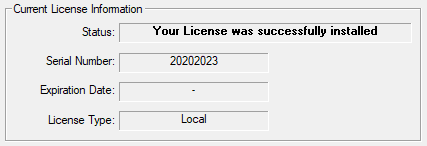
Once the time limit has been
reached, the Software license is automatically deactivated and the system
returns to DEMO Mode.
Network License
See chapter "NET
type licenses"