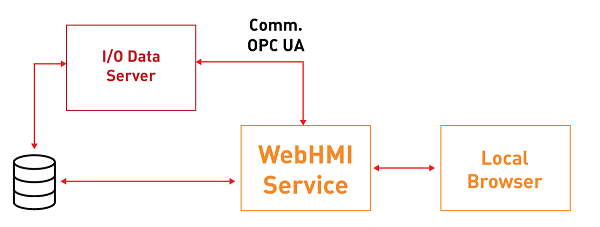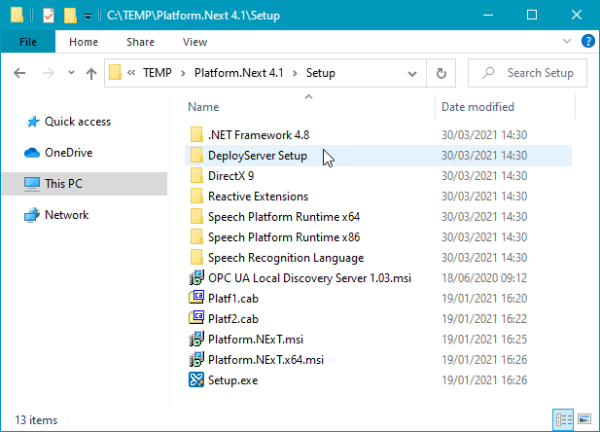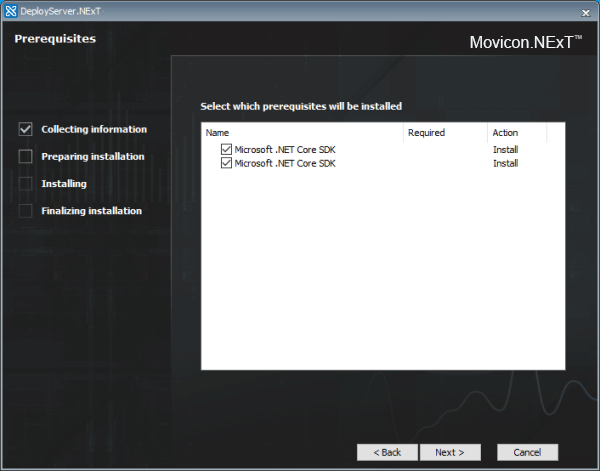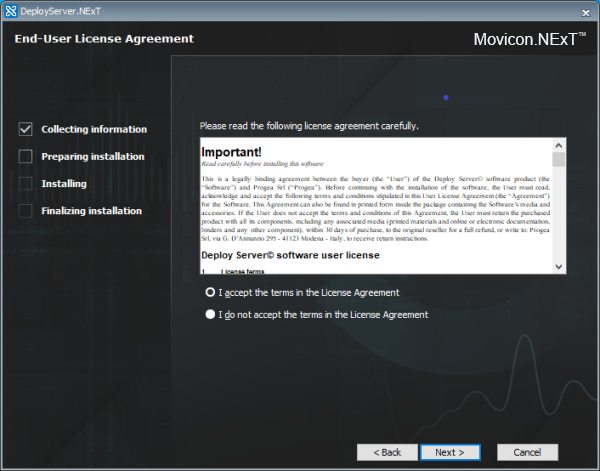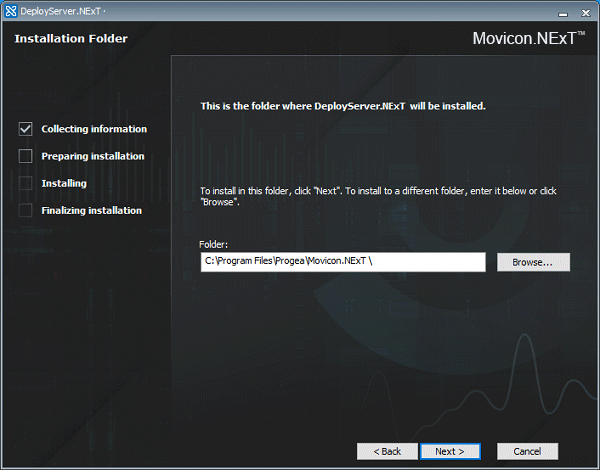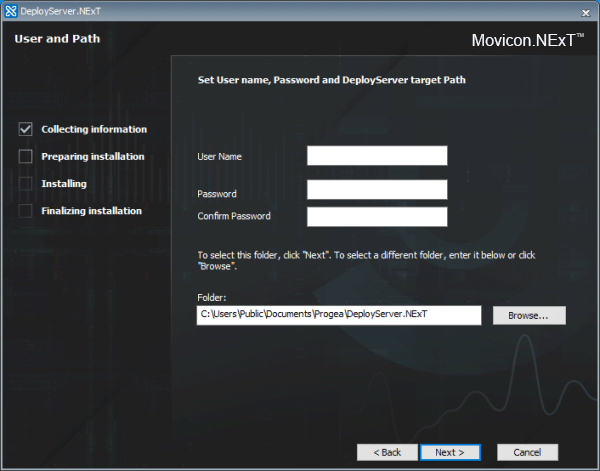WebHMI Runtime Windows
WebHMI is the ideal solution
for creating stand-alone applications in HMI with Windows or Linux operating
systems.
The HMI can be managed by remote
by predisposing the Deploy Server on the device and using the Deploy Project
window and HMI Control directly from the Movicon.NExT development environment.
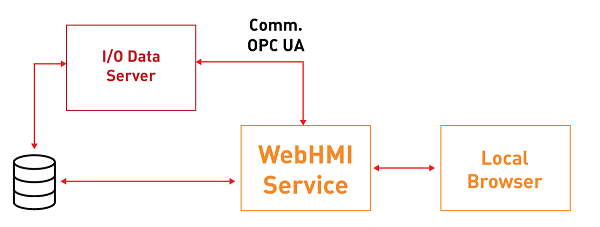
Setting up
HMI wth Window OS
WebHMI allows you to create stand-alone
applications in HMI with Windows operating systems that are navtively
compatible with .NET Core.
Components such as the .NET Core
and Deploy Server, which consent I/O Server and WebHMI execution, are
installed with the Setup.
Deploy
Server Installation
The Deploy Server allows the
project to be downloaded and managed on remote devices. Its setup
also allows you to download and install .NET Core versions needed to run
it.
The Deploy Server setup is available
from the "DeployServer Setup" folder contained in the Movicon.NExT
setup:
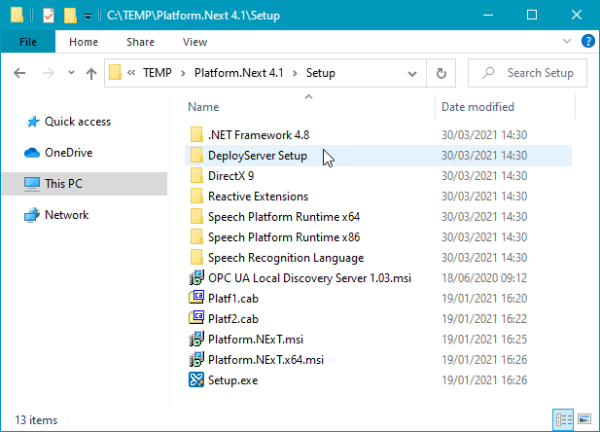
When launching the Setup, the
prerequisites will be checked to see whether the .NET Core packets have
been installed and which are needed to run the Deploy Server and the other
Runtime components. If these prerequisites are missing, the Setup
will download them from the Microsoft webisite and install them.
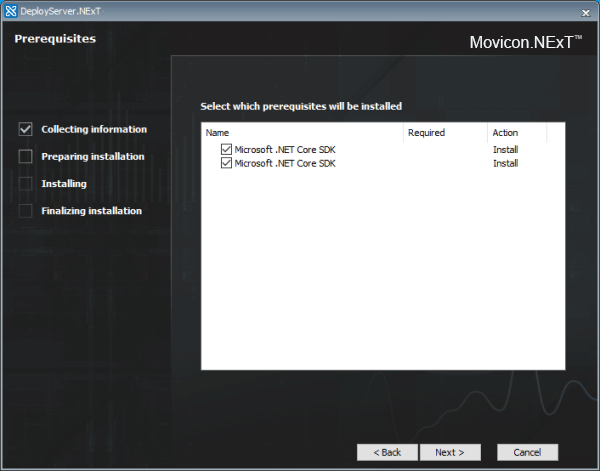
Once the prerequisites have been
met, it will be possible to proceed with installing the Deploy Server
by accepting the terms of the user license.
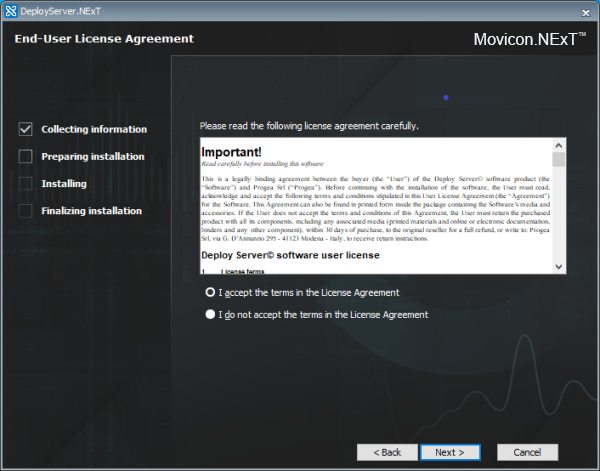
You will then be asked in which
path to install the Deploy Server.
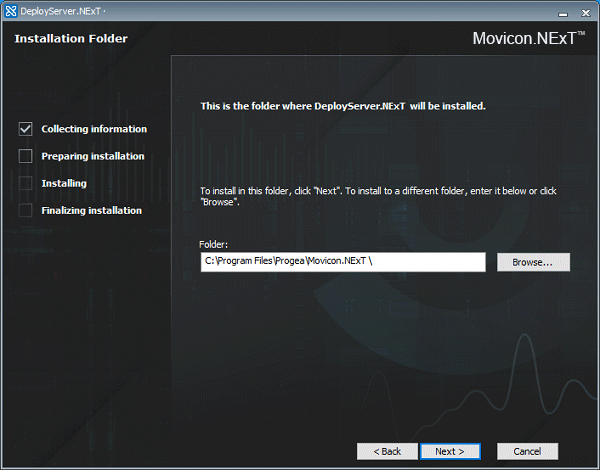
After this, it will possible
to set the user and password to be used to connect to the Deploy Server
(by means of the Deploy window) and the path in which the runtime components,
such as the I/O Data Server and WebHMI Service, are to be installed on
the device.
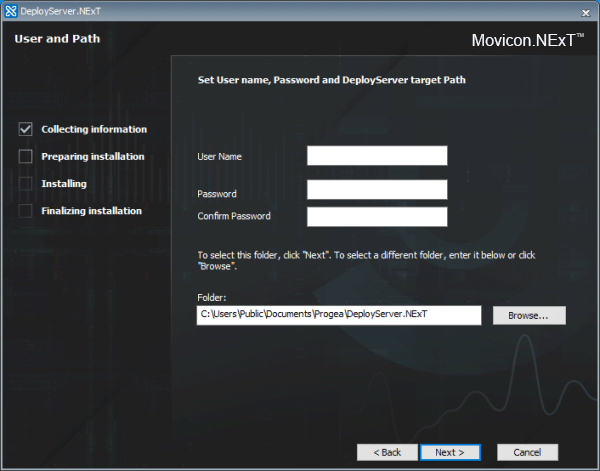

|
You
can skip the last step of the setup which asks for user credentials
and the target folder by launching the setup directly from the
following command line:
DeployServerNext.exe
DEPLOYUSERNAME={username} DEPLOYPASSWORD={password} DEPLOYPATH={absolute_path}
For example:
DeployServerNext.exe
DEPLOYUSERNAME=admin@company.com DEPLOYPASSWORD=Password123$ DEPLOYPATH=C:\WebHMI |
Deploying
projects on HMI
For further information on deploying
projects on remote devices, please refer to "Deploying
projects in HMI"