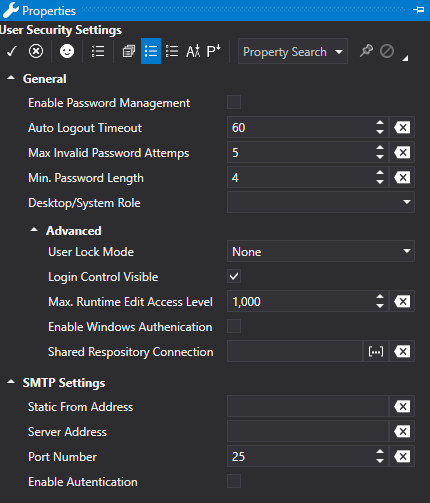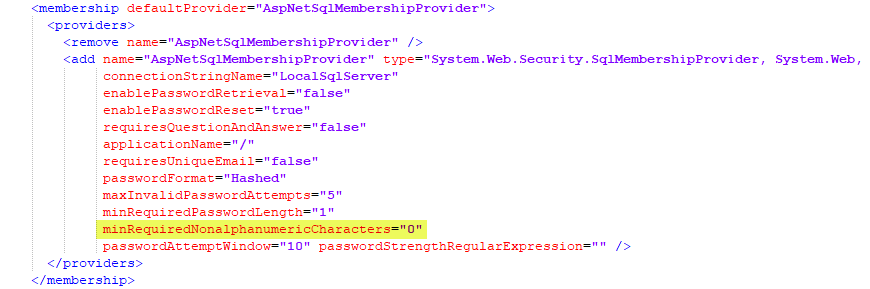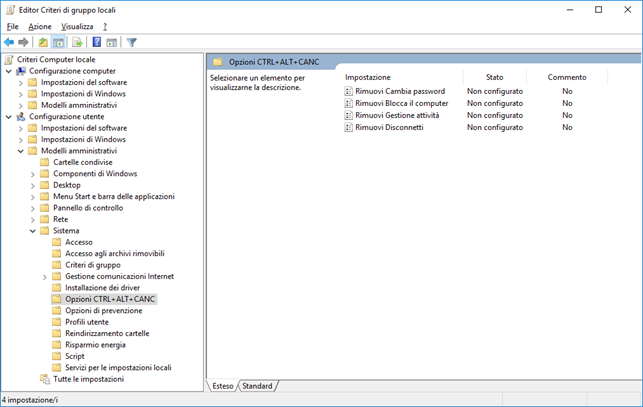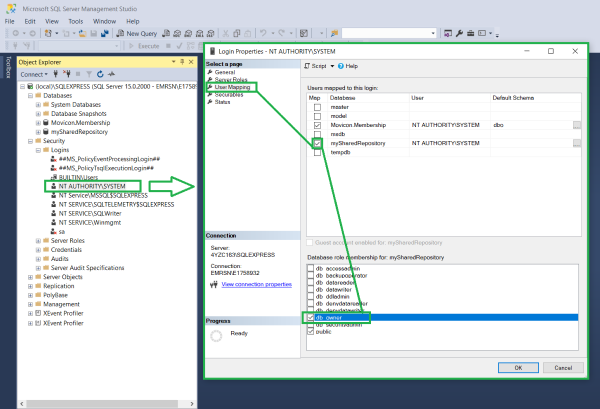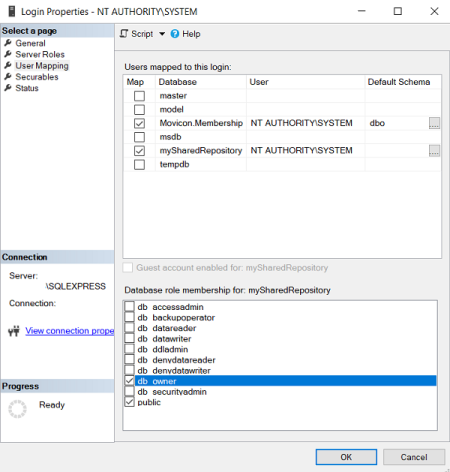General User Management Settings
The
User Management has a series of General Settings that are displayed in
the Properties Window after selecting the general User and Group resource
from the Users Editor.

|
The use of the Movicon.NExT User Management
implies that the data exchanged between Client and Server takes
place according to the "Sign" security policy using
Certificates.
Within this context, if the project has distributed
Client and Server architecture, the Server and Client will be
required to exchange security certificates as indicated in "OPC UA Certificates " |

|
In
order to activate the User Management at Runtime, you will need
to enable the "Enable Password Management" property.
|

|
The
default user, who is activated when launching Runtime startup,
is an Anonymous user that has access level 0 and no area access
in read and write. |
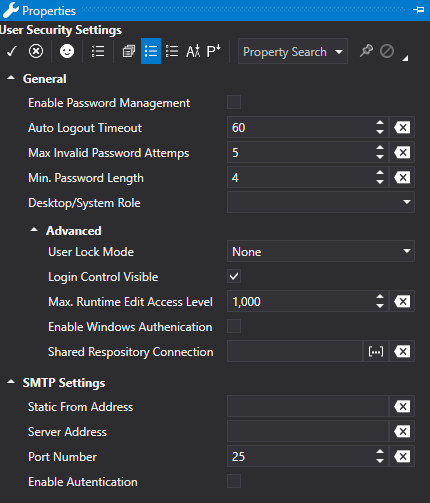
General User Management Properties
Below are described the general
properties of the project user management.
Auto
Logout Timeout
This field
is used to enter a time in seconds which will be used for logging out
the active user automatically. The time in seconds refers to the
inactive time. Therefore, a logged in user that is inactive for
the time set here will automatically be logged out for security purposes.
If the user reassumes activity they will need to login again.
Max. Invalid
Password Attempts
This
allows you to specify the maximum number of failed access attempts after
which the user will be locked and nolonger be able to access the system.

|
Setting
the threshold criteria for lock users determines the number of
failed login attempts that will cause the system to lock the account
of the user trying to login.
When a user is locked,
they will no longer be able to access the system even when they
use the correct credentials. The locked user will be denied
access until reinstated with the appropriate commands provided
by Movicon.NExT.
This feature requires
that you set a failed login attempt value as well as specify which
users are to be locked using the "User
Lock Mode" property. |
User Lock
Mode
This
property gives you the possibility to specify which users are to be locked
after attempting a certain number of failed login attempts.
This
property comes with the following options:
None:
the user lock mode is disabled (default value)
OnlyEditableUser: Only those users with
access levels lower or equal to the one set in the 'Max Runtime Edit
Access Level' will be locked when exceeding the number of failed login
attempts set in the 'Max. Invalid Password Attempts' property.
All: when the number of failed login
attempts is greater than the value set in the 'Max. Invalid Password
Attempts' property, all users will be locked despite their different
access levels.

|
When
needing to reinstate a locked user, use the commands
contained in the 'Users' tab of any one of the Movicon.NExT objects. |

|
Domain
users are excluded from the lock users management as they are
not managed directly by the Movicon.NExT membership provider. |
Enable Password
Management
Enabling
this property will activate the user manager during project Runtime. The
programmer can then decide when to activate or deactivate the project's
entire user management.
Login
Control Visible
When
the user management is enabled in the project, this property allows you
to enable/disable the displaying of the logo for the user Login/Logout
at the top right of the startup page. This logo will only appear
in the project's startup screen and not in any other screen. Therefore,
the logo will show in one of the following screens based on the project's
startup mode:
Max. Runtime
Edit Access Level
This
parameter is used to specify which maximum hierarchy level is permissible
for a user who is inserted or changed at Runtime.
Min. Password
Length
The
“MoviconNExT.exe.config” system file can be modified to force the use
of numbers and special characters in passwords by adding the “minRequiredNonalphanumericCharacters”
variable.
The
inserted value, will be the minimum number of non-alphanumeric characters
required in the password.
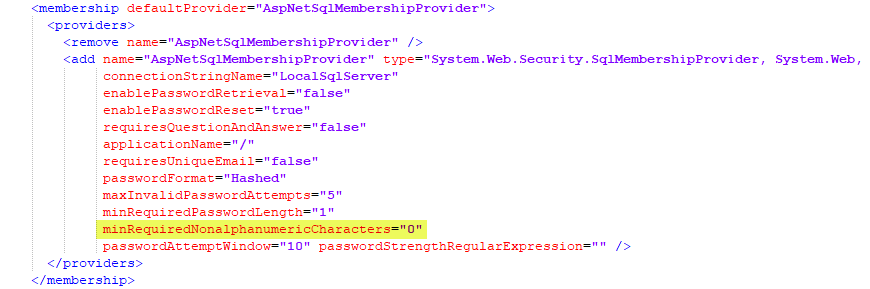
Desktop/System Role
This property
is used to associate a "Group" and then the relevant Users with
rights for executing system operation commands. The system commands
are those commands that are not linked directly to the project but to
the operating system's functions which perform those operations, for example,
to close the application window, reduce to icons, access desktop access
and close the application.

|
The system commands are not managed
by the application's objects but by Windows OS. To enable correct
user management, it is important that the programmer decides which
user has rights to use those operating system commands which
are accessible.
|
Attention:
In addition, the “CTRL+ALT+CANC” combo keys cannot be blocked using this
Movicon feature. In this case, the Windows' Local Group Policy Editor
can be used to set these restrictions accordingly to prevent anti-malware
from intervening. To startup the editor, digit “gpedit.msc”
in Cortana's search bar and press enter:
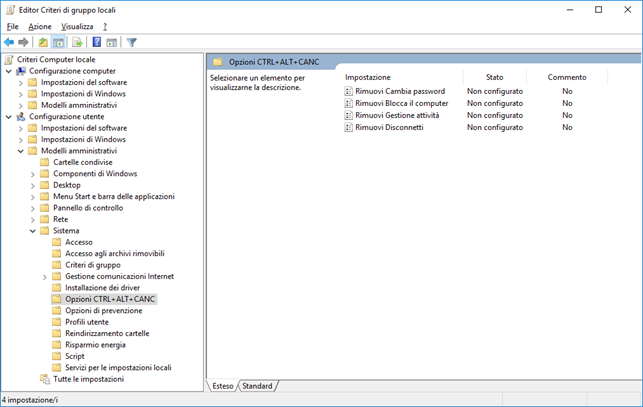
The safest configuration to use
rests on the use of the Movicon Server when started up as service in combination
with the Windows settings as indicated above.
Enable Windows Authentication
When this
functionality is enabled, the User Management system will allow authentication
of those users registered in the Domain of the Windows OS in which the
project is run. In this way, if the user management cannot find
a user in the project user list, it will ask the OS for user authentication
using the LDAP protocol with the 'domain\user' format.
If the user
is recognized, they will be authenticated from the Domain, and then validated
for using the project. In this case their access rights will be
determined by their group membership.
When
enabling this function, the User Management system allows the authentication
of users registered in the local PC or the system domain in which the
project is running in addition to declared project users.
In
this way if the user management cannot find a user in the project's user
list, it will ask the operating system for authentication using the LDAP
protocol.
To
authenticate a local PC user simply insert the user's name and the PW
(it must not be preceded by local\ or Hostname\).
To
authenticte a domain user, you will need to use the 'domain\user' format.
If
Movicon is run by a domain user and a user group is inserted in the project
with the same name as the group to which the user in the local operating
system or domain belongs, the user will be validated for managing the
project by acquiring the access level set in that group.
When
this group is not present in the project or the application is run by
a local PC user, the user will be acknowledged by the local operating
system or by the domain as anonymous, meaning no access level =
0 and no “CurrentRole”, at runtime.
Shared
Connection Repository
This is
used to generate one table for all the projects containing all the various
project users so that they can be shared.

|
The Movicon.NExT installations
used for each project need to have memberships in common. It
will therefore be necessary to modify the "Moviconnext.exe.config"
and Platformnext.exe.config" files so that they use the same
"membership". |
To share users between the Desktop
Runtime project and WebHMI, you will need to activate the "db_owner"
membership role property of the user, who was selected during the "Movicon.NExT
WebClient (SVG/HTML5)" service installation using the Service Control
Panel, for the chosen Database for sharing users. If no specific
user is indicated during the "Movicon.NExT WebClient (SVG/HTML5)"
service installation, the service will be installed with the "NT
AUTHORITY\SYSTEM" system user credentials.
To set the shared users Database
access credentials (e.g. based on the SQL database engine) please proceed
as follows:
Open the SQL Management Studio.
Select the "Security"
folder and edit the user properties (you must add the "NT AUTHORITY\SYSTEM"
user if not present).
Select the "User Mappings"
item and activate the flag at the item corresponding to the Database
chosen for user sharing.
Activate the "db_owner"
property and confirm with "OK".
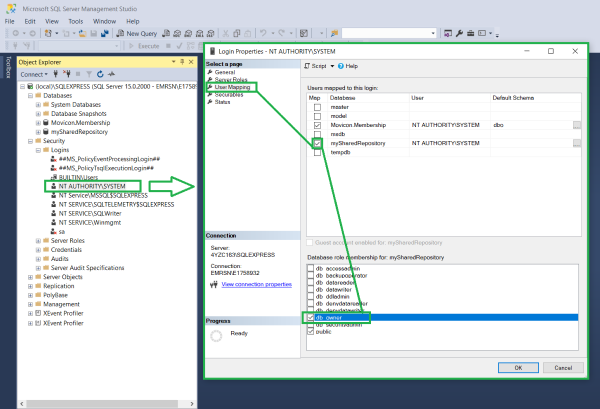
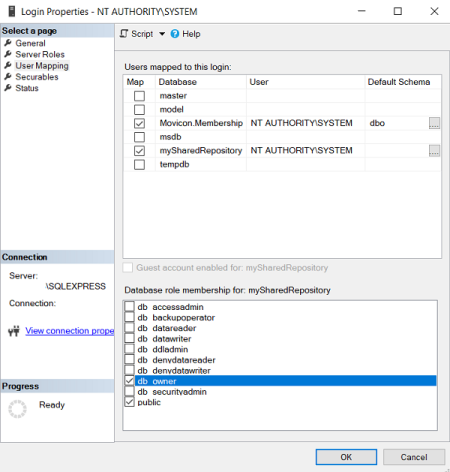
Notify
Password Expires In Days
This property is used to set
the number of days with which to warn the user before their password expires.
A warning message will display at each login when the password is about
to expire requesting the user to change their password. Setting
this property with the zero value will disable this feature and no warning
will be generated.
SMTP Property
Settings
In addition
to the general property settings, there is a "SMTPSettings"
property group that allows you to set the report notification email functions.
Attention,
these settings do not concern the Alarm Dispatcher Notifications which
need a specific Server configuration.
Server
Address
Sets the
address of the SMTP server address.
Static
from Address
If set,
this allows the sender's address to be shown in the notification email
to be generated by the system.
Port Number
This parameter allows you to specify the port to use (default value
25).
Depending
on the port number used, the SMTP client will use the appropriate security
type. The supported protocols are: SSL, TSL and STARTTLS.
Enable
Authentication
Enabling this will activate the
authentication on the SMTP server (when required).
User
Name
This field is used to set the user name to
be used when SMTP Server authentication is required.
Password
This is used to set the password to be used
for the SMTP Server authentication when required.