ID:KB000025.htm
Question:
How do you configure DCOM for communicating via OPC in net?
Answer:
To execute communications via OPC between two PCs you need to configure DCOM to allow the Client access to the Server. The DCOM settings mainly concern the operating system and can be in part different according to the operating system being used and any Service Packs which may have been installed. The main settings to be applied are shown below. These settings apply to Windows XP Professional SP2 Operating Systems.
Firewall Configuration (on Client and on Server)
Select "Windows Firewall" from the control panel to open the firewall settings window. It would be best to leave it active to guarantee better system protection.
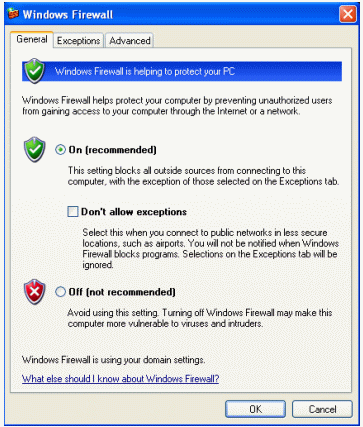
In the “Exceptions” section of the same window, click on “Add a port” to unblock the 135 TCP port used by DCOM for communicating.
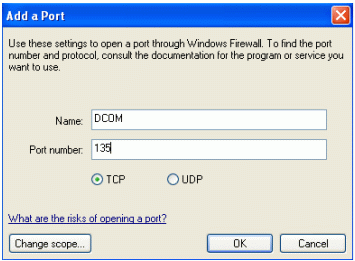
You will also need to add Movicon to the exceptions list, so that it can perform freely both as Server or as Client.
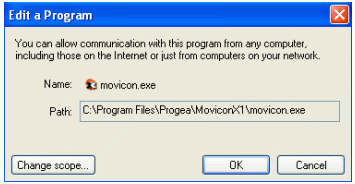
DCOM Configuration (on Client and on Server)
There are two ways of calling the DCOM configuration in Windows XP:
-
From Windows Start menu give the "Run" command, digit “DCOMCnfg” and confirm
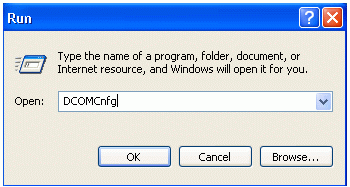
-
From Movicon, right click on “OPC Client DA (COM)” and select “Edit DCOM Settings”
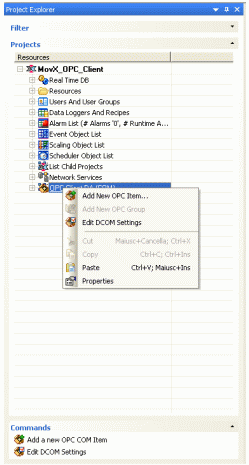
From the “Component Services” window which displays, select “My computer” and right click it. Then select "Properties”.
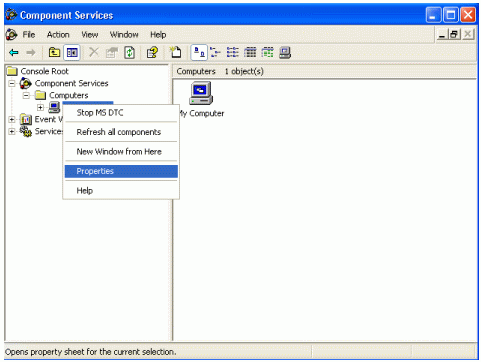
In the “Default Properties”section, verify that the DCOM is enabled and set the “Default Authentication Level” at “Connect” and the “Default Impersonation Level” at “Identify”.
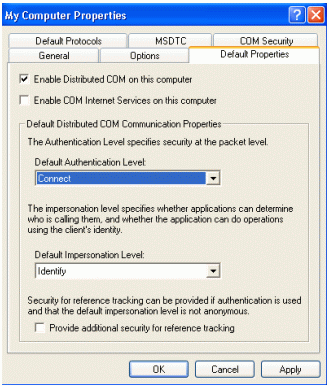
In the “COM Security” section, set the “Access Permissions” and the “Launch and Activation Permissions” limits as follows:
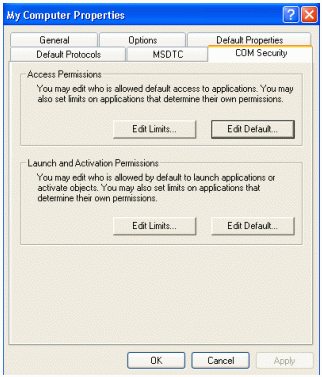
As for the “Access Permissions”, enable “Remote Access” for the "ANONYMOUS LOGON" user. Also add (if missing) the “Everyone” user with full access rights in local and in remote.

In the same way, in “Launch Permissions” add “Everyone” user (if missing) and assign full access rights in local and in Remote.

DCOM OPC Server Configuration ( Server only)
After having confirmed and closed the "Properties Window" with the "OK" key, explore the folder called "DCOM Config" which contains the list of all the services enabled for the DCOM communication.
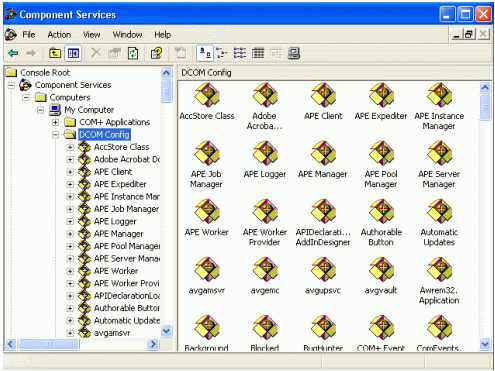
From the list of services, select the Movicon OPC Server (the" MoxV Server" has been used in this example) and select "Properties" from the menu clickable with the right mouse key. From the window which opens, in the "General" section select the "Default" value as the "Authentication Level".
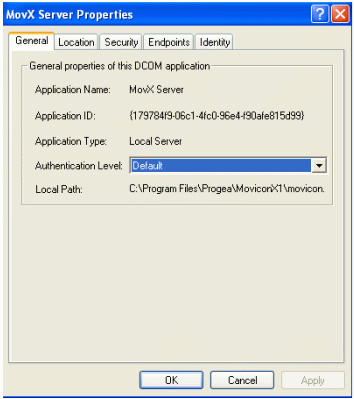
At this point you need to choose which user the OPC Server must be executed with. It would be best to use a user declared with a local level in the PC where Movicon will run as OPC Server to avoid any authentication problems and to manage security at user level better. In order to do this, select "This User" in the "Identity" section and specify username and password of the user who windows must use to startup the Movicon instance.
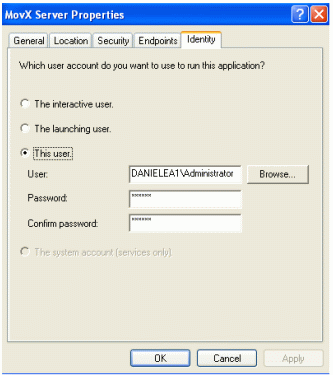
Eventually it may be possible to select “The Interactive User” as well, but in this case it will be the user, who is currently logged on to the Server, to start up the Movicon instance.
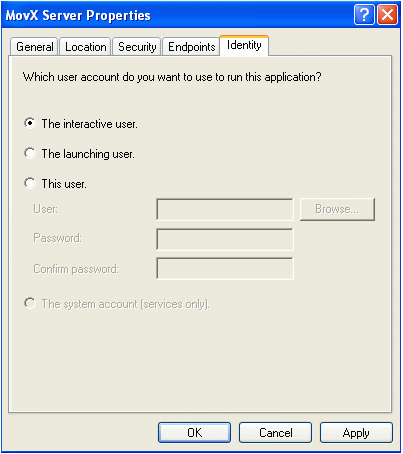
For further information on DCOM configurations for Windows XP SP2 please refer to the documentation released by the OPC Foundation:
References:
|
Additional query words: |
OPC, DCOM |
|
|
|
