Introduction
Hello and welcome to the new Movicon.NExT™ tutorial.
In this tutorial we are going to look at how to install the WebHMI
Deploy Server within the Windows environment. This procedure is key
for the correct use of the software.
Procedure
To install the Deploy Server, you will need to first retrieve its setup. This can be found in the Movicon.NExT Setup folder in the DeployServer Setup.
Copy and paste the setup on the pc hosting the WebHMI application and then double click the DeployServerNext.exe file.
Once launched, the setup will run checks to see if all the prerequisites
have been met, especially whether the .NET Core packages have been
installed or not. If they have not been installed on the computer,
the setup will download and install them from the Microsoft website.
Click on Next to continue.
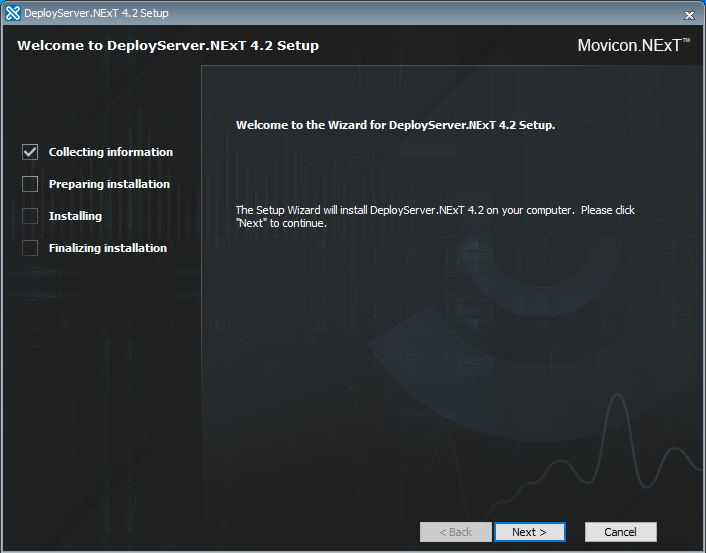
Once all the prerequisites have been met, you will need to accept
the license terms by selecting the “I accept the terms in the License
Agreement” button and then click the ‘Next’ button to proceed.
Confirm that you accept the License Agreement terms by selecting the
“Accept Terms” option and then click Next.
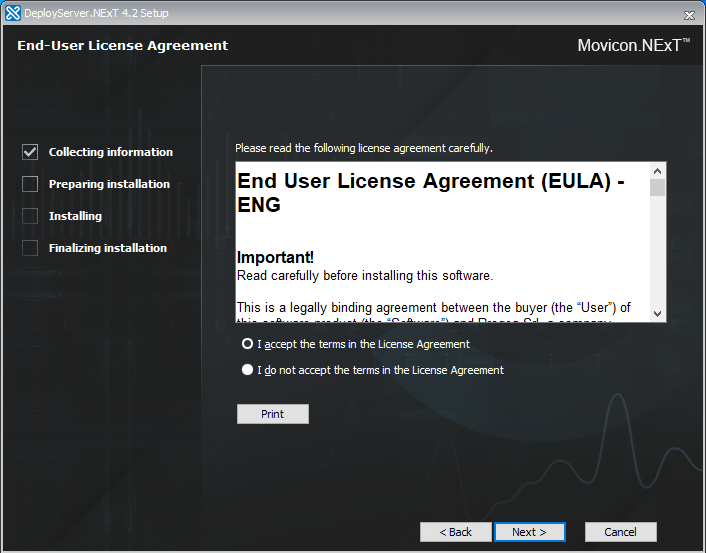
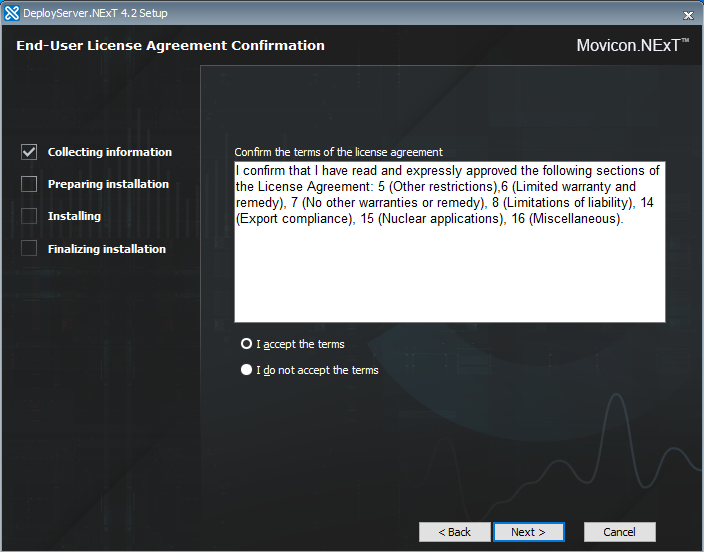
In this next step you can change the predefined installation path if you need to. Once you have chosen the installation path, click the Next button to proceed with the installation.
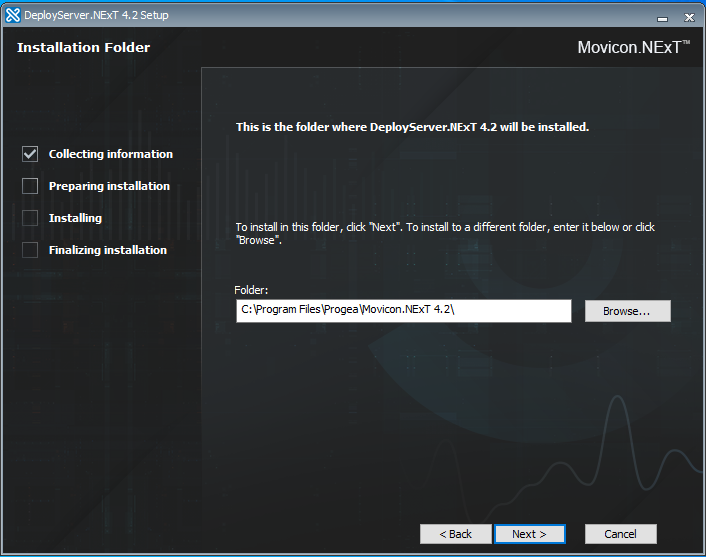
Insert the credentials of the user used to connect the editor environment
to the deploy server and the runtime components’ path.
The username must be in the following format: alphanumericcharacters@alphanumericcharacters,
for example, User12345@mycompany.
The password must have at least 6 characters and must contain at least
one uppercase letter and one lowercase letter, one numeric character
and a special character, for example Password123$.
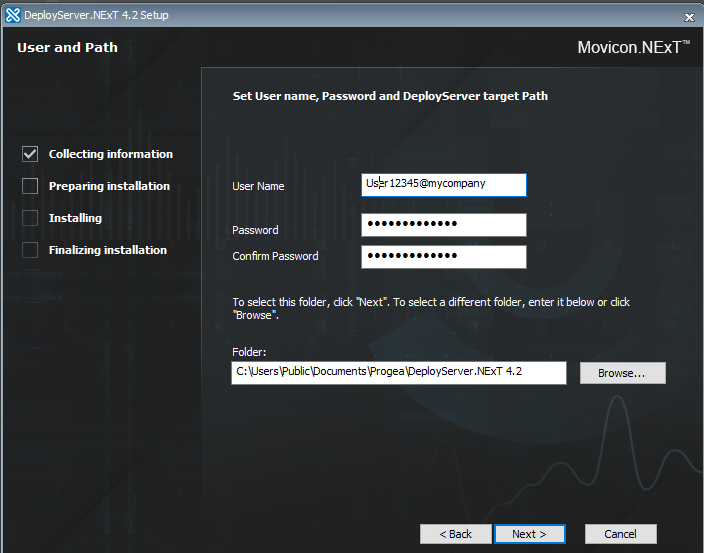
Click Next to continue.
You are now at the final stage of the installation. Click on Install
to continue.
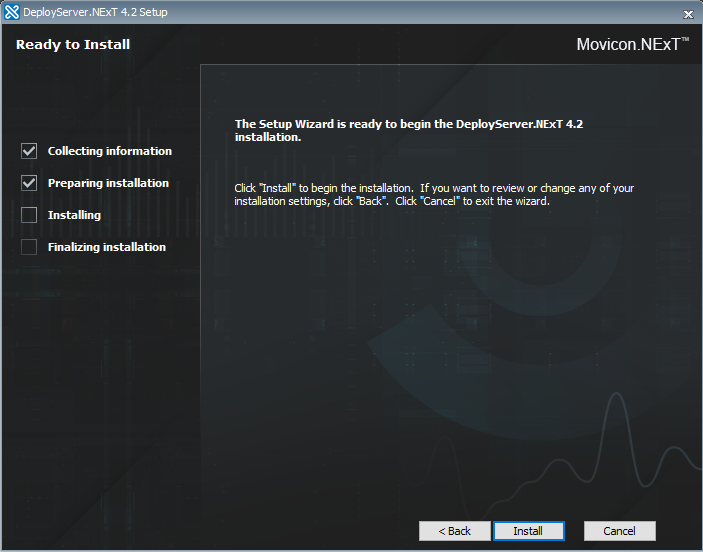
Congratulations! You have successfully installed the Movicon WebHMI
Deploy Server instance in the Windows environment. You will now be
able to deploy your WebHMI application and use the web technology
to control your plant.