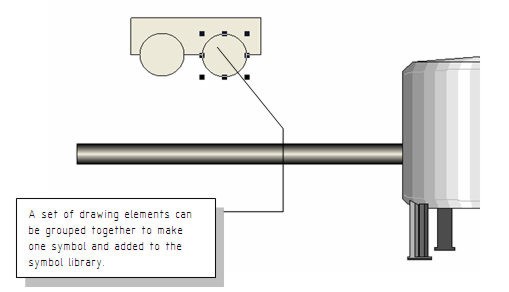
Getting Started with Movicon - Rel. 11.7.1301
All the drawing elements (Drawings, Symbols, Objects) can be grouped together in Symbols and then added to the Symbol Library.
Now let’s proceed with inserting a few drawing elements which we will then associate to a graphic symbol.
By following the procedure described above, insert a Rectangle and two Ellipses from the Basic Shapes ToolBox to form the shape shown below:
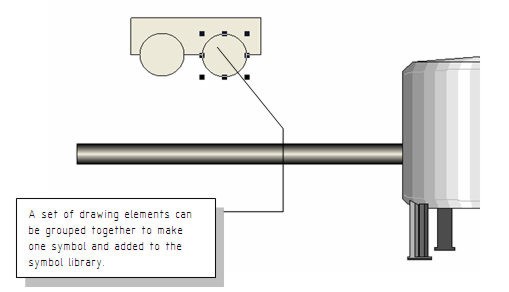
Select all three elements with the mouse by clicking in the area and dragging the selection.
The figure below shows how the drawing should look like with the reference object highlighted for any eventual align commands.
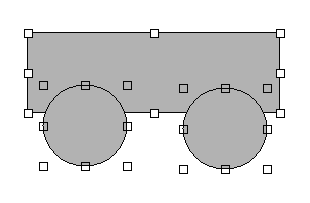
With the right mouse key, in the workspace, select the Symbol – Group command to group all three drawings together to make one symbol.
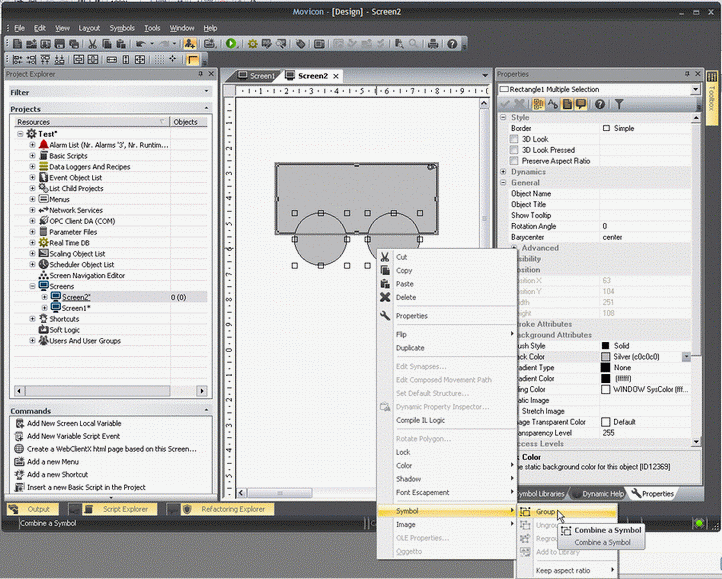
The symbol can now be added to the Movicon Templates library by using the right mouse key on Symbol -> Add to Library.
Any animations or codes associated to the symbol will also be kept in the library.
The composed symbols can be inspected in the project’s tree structure. The objects and the composed symbols are displayed in structures under the screen they belong to.
Therefore each components of each symbol can be selected singularly and configured in its properties.
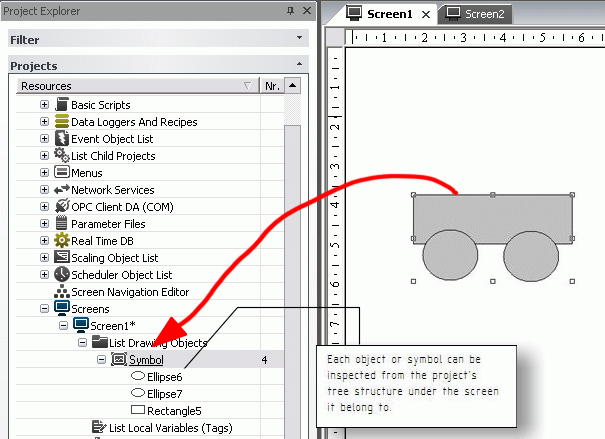
|
|
When using this technique we suggest you assign a name to each symbol or drawing so that they can be identified straight away. |