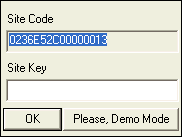Licences
Devices using Windows CE provide a licence management in the form of
a Softkey Unlock code only.
There are no hardware keys of any type available. The project runtime
will run in Demo mode on the WinCE device only without a license.
Movicon CE license management
When purchasing a Movicon CE you will receive it in the form of a Serial
Number which gives you access rights
to the Emerson website to get the Softkey unlock code to be inserted into
your device. In this way, you can access the website at any time, 24 hours
a day, to automatically create the unlock code according to your website
code.
Follow the step-by-step procedure in order to get and insert your softkey:
When purchasing
the license (or purchasing a CE device already integrated with a license
to be activated), you will receive a serial number and access rights
to the Emerson management website (www.emerson.com/movicon or https://support.movicon.com/MasterKeyNET/)
Startup
Movicon on the CE device. At startup, Movicon will display a window
within which to enter the license or start it up in demo mode. Jot
down the Site Code displayed in this window.
Go
to the previously indicated Website and access it by using the access
codes that you received, and then follow the instructions to enter
the Site Code to automatically generate the softkey license code.
Jot down the
Softkey license code and enter it in the appropriate edit box which
appears at the Movicon Startup
Many devices
require you to save the WinCE Registry in order to keep data memorized
permanently. The license is tightly bound to the device and will not
change upon reinstallation.
The Movicon CE license
exists in two versions (Standard or Lite).
The Lite version
has some technical restrictions:
Max.
256 Alarms Max.
1 Web Client Users Max.
1 communication driver Max.
1024 bytes of variables in use Max.
8 DataLoggers IL
and VBA Logics (max. 128 kb) Networking:
NO (project can be only Network Server)
|
The Full version
has the following technical restrictions:
Max.
1024 Alarms Max.
2 Web Client Users Max.
4 communication driver (not more than 2 recommendable) Max.
4096 bytes of variables in use Max.
8 DataLoggers IL
and VBA Logics (max. 128 kb) Networking,
Max 256 connections (project can be Network Server or Client) |

|
IMPORTANT:
APART
FROM THE LICENSE TYPE USED AND ITS RESTRICTIONS, THE DESIGNER
SHOULD ALSO CHECK THE RESTRICTIONS OF THE HARDWARE DEVICE BEING
USED: THE FUNCTION RESTRICTIONS OF THE MOVICON PRODUCT LICENSE
ARE GENERIC, BUT THE HARDWARE MAY HAVE ITS OWN DESIGNING
RESTRICTIONS INDEPENDENTLY FROM THE LICENSE TYPE USED. |
Movicon
CE Site Code Generation
The site code in Movicon CE is
generated in one of the following ways:
Using the network
card's mac address. Movicon CE uses a WinCE API to get the list of
network cards installed in the device, and uses the mac address of
the first network card returned by this function.
If the device
does not have any network card installed, the site code will then
be generated using the panel's "Device ID.
If the "Device
ID" cannot be found, the site code will be generated at random.
Inserting
the Movicon CE license
If an invalid or no license has
been inserted at startup, Movicon CE will display a window for selecting
the start mode.
When no license has been preinstalled
by the device builders, you can get the license based on the "Site
Code" displayed.
By using this Site Code (and
the purchase serial number), you can get your runtime license according
to the instructions received when purchasing the site key.
Your license, or "Site Key"
must be inserted in the field underneath the Site Code, as shown below:
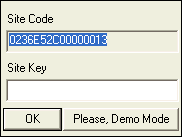
If you don't have a Site Key
number to insert, you can still execute the project in Runtime mode by
clicking the "Demo Mode" button in the same window. The
project will be run for a limited two hours.

|
After
having inserted the license (Site Key), remember to execute the
command for saving the WinCE Registries (RegSave or its equivalent,
depending on the device used). |
After having
inserted the license correctly, the data entry popup window will no longer
show at Movicon CE startup. However it is possible to make this
window show when Movicon CE is run by using the WinCE command line specifying
"/ilic" o "-ilic" option. From the WinCE
"Start - Run" menu run:
MovCE.exe
-ilic
This functionality may be needed
in situations where the device's "Site - Code" needs to be reviewed
or to execute a license update with a new license containing different
characteristics.
Run in Demo Mode on Window CE
At project startup, Movicon CE will request you to enter the licence
or press the Demo Mode button. When pressing the Demo Mode button the
project will run in Demo mode. The project run is limited to 120 minutes
in this mode. Messages are traced in the project log, at regular time
intervals, indicating the remaining time left. The available options are: