
The Windows configuration registry is an important component for running the operating system and any errors could effect how it runs. Therefore, it is advised that you always use the XML file for modifying the configuration keys.
Movicon Help on Line - Rel. 11.7.1301
The Movicon configuration keys permit you to customize some of the settings not available in the programming environment.
There are a few advanced options within the Movicon environment which can only be modified when setting certain values using the keys in the Windows configuration registry or when editing ".ini" files with XML structures. You must take into account that in cases where the ".ini. file has been inserted, Movicon will load the configuration values from the file and not from the Windows configuration registry at startup. Movicon will only read values from the Windows configuration registry when no ".ini" file has been created.
|
The Windows configuration registry is an important component for running the operating system and any errors could effect how it runs. Therefore, it is advised that you always use the XML file for modifying the configuration keys. |
Editing XML Configuration files
The XML structure of the configuration file allows you to insert values in various keys as well. This structure provides a XML root tag called "Settings" in which all the Movicon sub keys with their respective values must be inserted. The file structure will result as follows:
<?xml version="1.0" encoding="iso-8859-1" ?> <Settings> <General> <NumericPadFont>MS Sans Serif</NumericPadFont> <MaxLogFiles>5</MaxLogFiles> </General> <OPCClient> <WriteMaxBuffer>1</WriteMaxBuffer> </OPCClient> </Settings> |
In this example two values have been inserted in the "General" key and one value has been inserted in the "OPCClient" key.
The XML files, according to the Movicon module used, must have the following names:
Movicon.ini (when Movicon.exe module is used)
MoviconRunTime.ini (when MoviconRunTime.exe module is used)
MoviconService.ini (when MoviconService.exe module is used)
The XML files listed above must be inserted in the Movicon installation file, being where the executable files reside.
All the key values which can be inserted in the configuration files are listed and described in the appropriate tables found in the "Configuration Key List" section.
Registry Key Editor Window
Windows configuration Registry key editing must be carried out with the Movicon program closed by carrying out the below specifications.
Go to the Windows application bar by means of the Start menu, or activate the Run command whereby a dialog window will display. Enter the 'Regedit' command by using the keyboard and press Enter. This will open the System Registry Editor window which is divided into two panes: the main items are listed in a tree structure of key classifications on the left, the values of the key selected on the left are shown in the right pane.
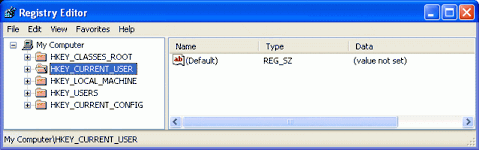
When referring to the table describing the keys mentioned in the "Configuration Key List" paragraph, you should select the key you are interested in by browsing through the tree structure on the left in the window. Once you have found the key, select it to view its already set values in the right pane. If the value you are interested in has not been set you can add it by activating the New command found in the Edit menu or with a right mouse click. The value you wish to insert must be one of they types specified in the key description table ("Type" column).
Any changes to just inserted or already existing values can be made by selecting the Edit command from the Edit menu or by double-clicking on the name of the value. In the window which appears you select the Hexadecimal or Decimal data Base and enter the value.

All the key values that Movicon uses can be searched for or inserted starting with this path:
HKEY_CURRENT_USER\Software\Progea Automation 11.6\MOVICON
When Movicon is started up as a Windows service the following configuration key will be used instead when:
HKEY_USERS\.DEFAULT\Software\Progea Automation 11.6\MOVICON
This HKEY_USERS\.DEFAULT\ key is actually used by programs and services that are started up by the "Local System" user and therefore by Movicon when started up as service under the "Local System" user.