
Movicon Help on Line - Rel. 11.7.1301
The String Table is the container of all the texts in the project which are used to fit any animation requirements. Texts which are typed in directly as titles for the components or drawings, therefore not contained in the String Table, will be presented as permanent fixtures.
The String Table is a container that can be subdivided into columns, if desired, where each one represents a language. When columns are not inserted the resource will be formed by one identifier only and the relative string.
As the columns grow in number, the identifier will refer to different strings according to the column selected as active language.
The following table shows how the columns are divided, where an ID refers to columns with strings in different languages. The enabled column (active selection in the combo.box) will be the one to show the text in the desired language.

To insert a new column press the right mouse button in the area of the table, then select the 'New Language Column...'. An input-box for inserting the column's name will appear. To change the name of a column (and therefore the language) right click on it's name. To cancel a column right click on one of the column's lines and select the 'Delete this Column!'.
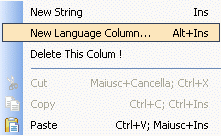
The language to be activated is selected directly from those available in the purpose-built combo-box:
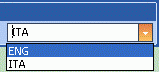
Project Language Activation
The Movicon Status Bar, whether in design or Runtime mode, shows on the right hand side which language is currently active.

By double-clicking the mouse on the active language field a dialog window will open showing the list of the project's set languages. Here you can select another language and confirm it with OK to activate it.
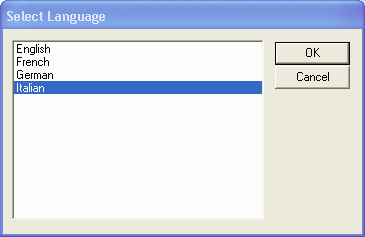
Selecting a column in Runtime mode, to activate the language desired, can also be done by using the change language' command button from the Movicon "Commands List.
|
|
Caution! if you modify the name of the language column while in Design mode, and this language is active, Movicon will not reload the new column name but will keep the old one. Therefore as a consequence, String ID will be displayed in texts due to the fact that set column no longer exists. In this case you will need to perform a language change by selecting the new name of the language to activate. |