
Full support to project sharing is guaranteed only by using Visual Studio SourceSafe 2005, or later.
Movicon Help on Line - Rel. 11.7.1301
Visual Studio SourceSafe integration and support consents the development management of Movicon projects to be divided among diverse users. The Microsoft SourceSafe tool has been purposely created to manage project designing in teams and to keep track of all the modifications taken place in the project. This support has also been added to the symbol library so that symbol categories can be shred between the users by always using SourceSafe.
|
|
Full support to project sharing is guaranteed only by using Visual Studio SourceSafe 2005, or later. |
Visual Studio SourceSafe 2005
As mention above, in order to manage Movicon project sharing you will need to install the Visual Studio SourceSafe 2005. Once installed you will then need to create a reference Database where all the updates on the modifications to the project, by the various users, are to be kept. When creating this database you can choose whether to create a new one or connect to an existing one. If the reference Database for the project already exists you will just need to connect to that database.
For further information on how the Visual Studio SourceSafe 2005 works, please refer to the Microsoft guide.
Using SourceSafe in Movicon
When opening a project, Movicon controls whether Visual SourceSafe has been installed, and then integrates its potentiality to the full. All of the SourceSafe management will be activated if a project has already been created in the Visual SourceSafe with the same name of the project opened by Movicon. Movicon will therefore ask if you want to load the last version of the project before opening it. It will then be possible to do the following operations in each of the project's resources: "Get Latest Version", "Check Out for Edit", "Check In..." and "Undo Check Out".
when a Movicon project is opened in SourceSafe all the resource icons open with a padlock showing on top. This means that these resources are locked and you will need to use the "Check Out for Edit" command to unlock it for editing if not already being edited by other users.
|
|
When a project is shared in SourceSafe, some of the project's options may only be set if the project resources are not being edited by another user. The options are all those which require a complete save of all the resources in the project: "Crypted Project Resources", "Unicode Project" "Compressed Project". In cases when one of these options is modified, Movicon will ask the user to check out all the project's resources from the SourceSafe to then resave them based on the new project options. If this operation does not terminate successfully (ie. because a resource if opened in editing mode by another user), the options will be restored back to their original values. |
SourceSafe Commands
All the command for the SourceSafe management are available from the "File > Source Control" menu or from the "Source Control" menu which appears with a right mouse click on anyone of the project's resources:
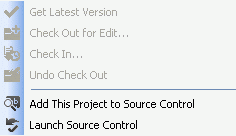
Add This Project to Source Control
This command allows you to create a new project in SourceSafe and automatically adds all the local project's resource files to the project in SourceSafe. In this way the project can be shared with all the other SourceSafe users who may need to modify it. Projects created in SourceSafe can be deleted only by using the Sourcesafe application, which is done by using the "Launch Source Control" command. The project created in SourceSafe will have the same name as the local project's.
This command allows you to launch the Visual Source Safe program. Visual Source Safe will open in the last database opened using the user currently using Movicon.
This command allows you to read the last version of the resource selected in the Project Explorer window from the project in Visual SourceSafe. The last version of the current resource file in the SourceSafe project will be copied locally, and the user will be asked whether they wish to reload the project to put this command into effect.
This command allows you to extract a resource file from the SourceSafe project. In this case the extracted resource will be assigned in the SourceSafe project to the user who has extracted it and no other SourceSafe user will be able to edit it until the that assigned user has checked it back in. Please note that this command does not consent you to get the last resource file version from the "SourceSafe" project. If you wish to get the last version you must use the "Get Last Version" command.
This command allows you to file a resource file in the SourceSafe project. Modifications carried out to the resource will be validated and filed in the sourceSafe project. In this way the resource will again be available for checking out with the "Check Out for Edit..." command by any one of the sourceSafe users. Movicon automatically files all the checked out resources when the project is closed. This consents the project's resource to be freed automatically for other users.
This command allows you to cancel modifications done to a resource. The local resource file will be restored to its last valid version of the file in the SourceSafe and the user will be asked whether they wish to reload the project to put this command into effect. Please note that the moment the project is reloaded it will no longer be possible to cancel any other modifications in other resources due to the fact that they are automatically validated and filed before the project is reloaded. For instance, if two different resources have already been edited the "Undo Check Out" command may only be executed on one of these two resources as the other one will be automatically validated and saved when the project is reloaded.
The "Undo Check Out" command will not be enabled until the modified resource has been saved.
Movicon cancels the check out automatically and exits from editing the resource without saving the its modifications, automatically freeing it for other users.
Registry Keys
You can modify some of the Windows configuration registry keys that Movicon reads to change certain behaviour due to SourceSafe integration. These registry keys are described in the "SourceSafe Keys" section.