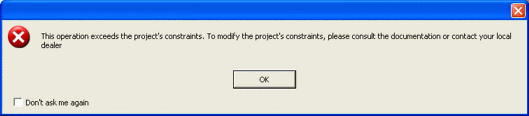
Movicon Help on Line - Rel. 11.7.1301
Each project you create can be set with constraints in the development stages. When these constraints are exceeded the following alert window will appear:
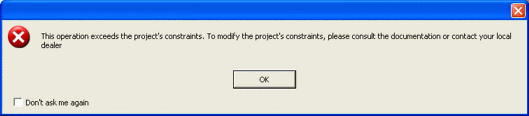
Contraints are managed with an xml file which has the same name of the project plus the ".Constraints" extension. These files contain default values which can be changed. The purpose of these constraints is to set projects with certain limits to prevent them from becoming too big for the chosen platform they are to be run on. However, please keep in mind that any value changes made to these contraints may affect project performances.
Furthermore, there are some items which consent certain information in the project structure, such as that shown in the Project Explorer Window, to be displayed or hidden.
The various attributes in the ".Constraints" file must be inserted in the right order so that they can be valued correctly. Proceeding this, the ".Constraints" file will be proposed once again with the list of all the attributes that have been set with the default value in the correct order:
<?xml version="1.0" encoding="ISO-8859-1" ?> <Constraints> <MaxNumVariables>4294967295</MaxNumVariables> <MaxNumScreens>4294967295</MaxNumScreens> <MaxNumScripts>4294967295</MaxNumScripts> <AllowScriptInScreen>1</AllowScriptInScreen> <AllowILInScreen>1</AllowILInScreen> <MaxNumScreenObjects>4294967295</MaxNumScreenObjects> <MaxScreenSizeCx>2147483647</MaxScreenSizeCx> <MaxScreenSizeCy>2147483647</MaxScreenSizeCy> <MaxDaysAgeHistoric>65535</MaxDaysAgeHistoric> <MaxCacheBeforeFlush>32767</MaxCacheBeforeFlush> <MaxNumberRecordsDL>10000</MaxNumberRecordsDL> <AllowGradientFill>1</AllowGradientFill> <EditVariables>1</EditVariables> <EditDrivers>1</EditDrivers> <EditStructures>1</EditStructures> <EditScreens>1</EditScreens> <EditScripts>1</EditScripts> <EditShortcuts>1</EditShortcuts> <EditMenus>1</EditMenus> <EditParameters>1</EditParameters> <EditUsers>1</EditUsers> <EditDLRs>1</EditDLRs> <EditAlarms>1</EditAlarms> <EditEvents>1</EditEvents> <EditSoftLogic>1</EditSoftLogic> <EditScreenNavigation>1</EditScreenNavigation> <EditSchedurs>1</EditSchedurs> <EditScaling>1</EditScaling> <EditChildProjects>1</EditChildProjects> <EditNetwork>1</EditNetwork> <EditOPCDACOM>1</EditOPCDACOM> <ShowExtendedBrowseTag>0</ShowExtendedBrowseTag> <AllowBlockProject>1</AllowBlockProject>
</Constraints> |
Each attribute means:
MaxNumVariables: maximum number of variables that can be entered in the project's RealTimeDB
MaxNumScreens: maximum number of screens that the project can have
MaxNumScripts: maximum number of basic scripts that can be entered in the project
AllowScriptInScreen: allows the script code to be edited within the screen or its objects (default value is "true")
AllowILInScreen: allows the IL codes to be edited within the screen or in its object (default value is "true")
MaxNumScreenObjects: maximum number of objects that can be inserted on one screen. One symbol counts as one object
MaxScreenSizeCx: maximum length set in pixels that a screen can be set with
MaxScreenSizeCy: maximum height in pixels that a screen can be set with
MaxDaysAgeHistoric: specifies the maximum project historical table age in days. This setting is used in the Historical Log tables, the variable Trace DB tables, and in Data Logger tables. This value is also used in project design mode to reduce the default age of the various historical logs, in cases where values may be more than the set limit.
MaxCacheBeforeFlush: consents the maximum size of the cache to be specified before the system unloads data in files. This value represents the "Max. cache size" property from the "ODBC manager" properties group, for the project historical logs or for DataLoggers.
MaxNumberRecordsDL: consents the
entry of a further control on Data Loggers. Frequency values or age
values that produce a total number of records higher than this limit,
set through the constraints, will not be accepted. The "Tot.
Nr. Records" property allows you to see the total number calculation
of records estimated for a determined Data Logger. This calculation
uses the age set in the historical and the sampling frequency in this
formula:
Total Nr. Records = (Data Max.Age/Sampling
Frequency)*2
ie: When setting MaxNumberRecordsDL = 68400 in the constraints
file, it will not be possible to change the ""Data
Max Age" or the Sampling Frequency if this results (Data Max.Age/Sampling Frequency)*2
> 68400
Only the "MaxDaysAgeHistoric" value is used when creating
a new project, while the MaxNumberRecordsDL
value is controlled only when the
Data Logger age or sampling frequency are being edited
AllowGradientFill: when set at 0, consents all the properties, for setting the back color Gradient types of screens and objects, to be hidden
EditVariables: when set at 0 the "Real TimeDB" node in the Project Explorer window will not be displayed, the "Edit Real Time DB Variables" will be disabled from the project's Edit menu (right mouse click), the "Edit Realtime DB Variable..." and "Add a New Variable (Tag)" from the Project Explorer's window's command panel will also be disabled
EditDrivers: when set at 0 the 'List Com.Drivers' sub-node from the RealTime DB group in the Project Explorer window and the "Add New Comm.Driver" from the same menu of the "Real TimeDB group and the "Add New Comm.Driver" item from the Project's Explorer's command panel will also be disabled
EditStructures: when set at 0 the "List Structure Prototypes" sub-node from the RealTime DB group in the Project's Explorer window and the "New Structure Definition" from the Real time DB edit menu and the "Add a new Struct Prototype" item from the Project's Explorer window's command window will both be disabled.
EditScreens: When set at 0 the "Screens" node in the Project's Explorer window will not be displayed, the "Add a new Screen" from the edit menu (right mouse click), the "Insert a new screen in the Project" item in the Project's Explorer window's command panel and the "New Screen" icon from the Toolbar will all be disabled
EditScripts: when set at 0 the "Basic Script" node in the Project's Explorer window will not be displayed, the "Add a new Script" the edit menu (right mouse click), the "Insert a new Basic Script in the Project" in the Project Explorer window's command panel and the "New script" icon in the Toolbar will all be disabled
EditShortcuts: when set at 0 the "Shortcuts" node in the Project Explorer window will not be displayed, the "Add a new Shortcut" item from its edit menu (right mouse click), and the "Add a new Shortcut" from the Project Explorer window's command panel and the "new shortcut" icon in the toolbar will all be disabled
EditMenus: when set at 0, the "Menus" node in the Project Explorer window will not be displayed, the "Add a New Menu" item from the edit menu (right mouse click), the "Add a new Menu" from the Project Explorer window's command panel and the "New Menu" icon in the ToolBar will all be disabled
EditParameters: when set at 0, the "Parameter Files" node will not display in the Project Explorer window, the "Add a new Parameter File" from the edit menu (right mouse click), the "Add a new Parameter File" item from the Project Explorer window's command panel and the "New Parameter File" icon from the ToolBar will all be disabled
EditUsers: when set at 0, the "Users and User Groups" node will not be displayed in the Project Explorer window
EditDLRs: when set at 0, the "DataLoggers And Recipes" node will not be displayed in the Project Explorer window
EditAlarms: when set at 0, the "Alarm List()" node will not be displayed in the Project Explorer window
EditEvents: when set at 0, the "Event Object List" node will not be displayed in the Project Explorer window
EditSoftLogic: when set at 0, the "Soft Logic" node will not be displayed in the Project Explorer window
EditScreenNavigation: when set at 0, the "Screen Navigation Editor" node will not be displayed in the Project Explorer window
EditSchedurs: when set at 0, the "Scheduler Object List" node will not be displayed in the Project Explorer window
EditScaling: when set at 0, the "Scaling Object List" node will not be displayed in the Project Explorer window
EditChildProjects: when set at 0, the "List Child Projects" node will not be displayed in the Project Explorer window, the "New Child Project....' item in the edit menu (right mouse click), the "New Child Project...." item in the Project Explorer window's command panel will all be disabled
EditNetwork: when set at 0, the "Network Services" node will not be displayed in the Project Explorer window
EditOPCDACOM: when set at 0, the "OPC Client DA (COM) " node will not be displayed in the Project Explorer window
ShowExtendedBrowseTag: when set at 0, allows the "OPC", 'Network' and "Comm. I/O Drivers" tabs to be hidden in the Tag Browser window. This should stop programmers from inserting dynamic addresses to variables (Fixed I/O address)
AllowBlockProject: when set at "1" consents the "proprietary format file" button to show in the project's Property Window
The properties that are not in this file are to be considered active, meaning as if set at 1. However, those that have been inserted will be managed according to the value entered in the file. Please keep in mind that all the above listed properties may be modified by the programmer and the new settings will be acquired by the project when opened again afterwards (this means that you will need to close and reopen the project after having modified the ".Constraints" file).
|
When a child project is created for the same platform of the parent project, it will inherit the same constraints as its parent project. However, if the child project is created for a different platform, ie. the parent project is Windows 32/64 bit type and child project is WinCE, the child project will inherit the constraints of its platform, therefore the WinCE.constraints, found in the Movicon installation folder. |
When using the Wizard to create a new project, Movicon will search for an existing ".Constraints" file that has the name of the project to be created. This file is searched for in the Movicon installation folder. When found, it is then copied to the project's destination folder with the project name and ".Constraints" extension.
The files originally created in the installation phase are:
Win32.Constraints: file containing the Windows 32/64 bit project constraints
WinCE.Constraints: file containing WinCE project constraints
j2se.Constraints: file containing j2se terminal project constraints
j2me.Constraints: file containing j2me mobile phone project constraints