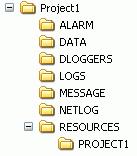
Movicon Help on Line - Rel. 11.7.1301
The project files can be organized in seconday folders according to the default settings or the settings defined in the Project's 'Working folder Settings'.
To modify the project Paths properties, select the object and then use the Movicon 'Properties Window'.
Normally the project files are organized according to a folder structure in which the data is organized in a logical order. Movicon creates a default folders from the main project folder at startup within which the system will organize its data.
The structure of the working folders can be customized as pleased, by declaring how you wish to organize your files and those of the system's in the project's 'Working Folder Settings'.
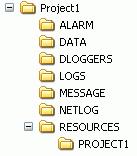
An example of how standard Movicon project working sub-folders are organized on disk.
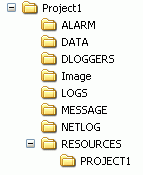
An example of how customized working sub-folders are organized with the 'Image' folder' where all the project's images will be inserted.
The working folder, in which Movicon will file any comments associated to alarms by the operator, can be declared or selected in this box. The 'Alarms Comment' editing operations are described in the relative chapter on project Alarms. The selection of an exiting folder can be done with the '...' button on the right.
If the folder does not already exist it will be created by the system upon project startup.
The working folder can be declared or selected in this box in which Movicon will file data relating to the retentive variables or the "Watch Window" settings. You can used the "..." button on the right to select an already existing folder. If a folder does not exist one will be created at the project startup.
The working folder, in which Movicon will search for the bitmap or jpg type images used in the project, can be declared or selected in this box. The selection of an already exiting folder can be done with the '...' button on the right.
If the folder does not exist it will be created by the system upon project startup.
|
Starting from the 956 build Movicon will use the predefined "IMAGES" folder which will be created as the project folder when this property is not used.
In addition to this, when an image is selected its copy will be saved in the preset folder containing images ('IMAGES' for default). This allows you to keep all your images localized in the project folder so you don't have problems localizing images when running the project in other computers or when exporting it to WinCE devices. |
The working folder in which Movicon is to save the multiple project resources (Screens, Menus, Accelerators, etc.) is declared or selected in this box.
You can use the "..." button on the right to select existing folders.
If the folder does not exist it will be created by the system upon project startup.
The working folder in which Movicon is to file recorded data from the project's Historical Log Events and Variable Trace is declared or selected in this box. You can get further information on these functions from the 'Historical Log' chapter in the Manual.
You can use the "..." button on the right to select existing folders.
If the folder does not exist it will be created by the system upon project startup.
The working folder in which Movicon is to file recorded from the project's Data Loggers is declared or selected in this box. You can get further information on this function from the 'Data Loggers' chapter in the Manual.
You can use the "..." button on the right to select existing folders.
If the folder does not exist it will be created by the system upon project startup.
This box is used for declaring or selecting the work folder in which Movicon will insert the Log files of the network connection coming from any eventual clients. If this field is left empty, Movicon will use the project's "NETLOG" folder for default.
You can use the "..." button on the right to select existing folders. If the folder does not exist it will be created by the system upon project startup.
A help file to be associated to the project in HTML help format can be selected in this box. The Topic of this Help file can then be viewed through the "Help Command" which can be associated to the Movicon controls.
|
When inserting the Help file in the project's ".\Resources\ProjectName" folder, Movicon will be able to use the path relating to the file as to avoid using any absolute paths due to moving the file to other PCs or to different folders. |
|
To be able to customize Work Folders on Windows CE-based systems, the syntax must be used: C:\CUSTOM_PATH
eg:
C:\flashdrv\MyPrjPath\Alarms
In this way, starting the project at Runtime on the WinCE Panel, the customized workbooks are created correctly. |