
The 'keep Always In Memory' option is not supported by Web Client and therefore will have no effect when selecting it.
Movicon Help on Line - Rel. 11.7.1301
By using this Style property you can set the Screen's parameters. In order to do this you only have to select the and open the required Screen and then edit its settings through the Movicon 'Properties Window'.
When activating this option, it will be impossible to close the Screen absolutely during project processing which can only be reduced to an icon instead and made invisible so as not to create any problems in displaying other open Screens on screen. As a consequence the window, even though not displayed, will continue occupying memory and system resources with the advantage of being of being rapidly displayed on screen when recalled. If this option is deactivated Movicon will destroy (unload from memory) the Screen window when not active and reduced to an icon (therefore becoming unusable) thus freeing memory space and improving resources in proportion to the complexity and size of the destroyed Screen. This will, however, cause the Screen window to take more time to display but nevertheless precious memory will be saved especially when many Screens are being used.
|
The 'keep Always In Memory' option is not supported by Web Client and therefore will have no effect when selecting it. |
|
This functionality is managed in 'child projects' only when the "executable" property has been enabled. |
|
Screens checked with the 'Not Destroyable' option will NOT be automatically loaded at project startup, but only when requested. After the first loading they will continue to remain active in memory. |
It is advised to enable this "Not Destroyable" option only when effectively necessary. Usually this option is enabled for 'heavy' Screens which may cause a slow down in page loading in Runtime. Another reason for enabling this option would be when logic has been inserted into the Screen that must remain running even when the page is not displayed. |
This property automatically adapts the Screen's size to fit into the window containing it, and therefore the screen resolution set in the graphic card. As a consequence the vectorial drawings and controls contained in the Screen will also be resized and therefore readapting the whole page according to the screen's resolution.
Keep Aspect Ratio (WebClient HTML5)
This property is used to activate or deactivate the screen to display it in proportion to the Web Client HTML5 session using any HTML5-enabled web browser on desktop, or any Web browser on mobile phones or tablets.
Once enabled, all the graphical objects will be resized and displayed based on the screen's aspect ratio. This property can be used at Runtime by means of using VBA with the SynoptciComdTarget interface's "KeepAspectRatio" property.
This property allows you to select a set of colours to be used for the screen. The colours set will be used by the Server project to display the page locally and to update the page on a Web Client, if any.
Possible options are:
Use Device Default
Black and White
|
The 3D-look buttons should not be used in a screen where the "Black and White" option is selected, since they will be displayed as completely black. |
When activating this option box, the system will allow the lateral scrollbars to be displayed when the drawing's size is bigger than the window's size. Otherwise the scrollbars will not be available in the window even when the drawing is bigger than the window.
|
The Scroll bars are not supported in Windows CE. Screen scroll bars are therefore not displayed in project run in Windows CE. |
By activating this option box the Screen's MDI Tabs will be displayed during Runtime as well.
By activating this option box the Screen's Synapses connectors will be displayed during Runtime as well.
Screen " Antialiasing" properties reduce the 'step' effect of curved vector graphics in basic shapes and pens displayed in Trends, as well as imported vector designs. When activating this option you will noticeably see that curves or oblique lines in graphic designs will look more natural and continuous than before. Antialiasing is also noticeable when the screen zoom is active.
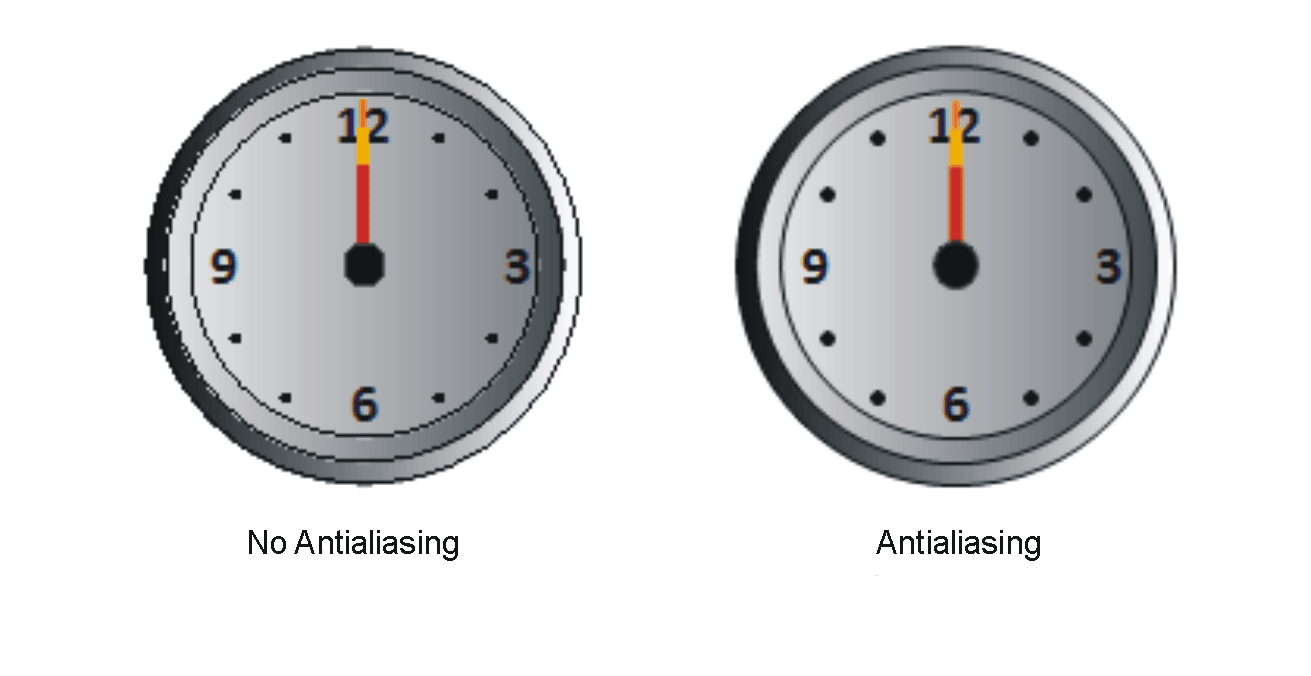
The Antialiasing property is effective in Basic Shapes (except in the Text object), Trend or Data Analysis pens,Symbols or Templates created with basic shapes and in imported metafiles (wmf). Antialiasing has no effect on the other graphical objects (such as Buttons, Switches, Meters, Advanced shapes).
This property is only managed when drawings have been set with solid backgrounds. It will be ignored when objects have been set with gradients and/or fillings other than solid.
|
NB: the Antialiasing gives straight lines a slight fuzzy effect. In addition to this, it is quite normal to find drawing sizes bigger by one pixel when the 'Use Antialiasing' option is enabled. |
You cannot exploit libraries implemented with the Antialiasing option when using systems with Windows CE OS where this option has no effect. In fact the "Use Antialiasing" property will not appear among the Screen Style properties when the project platform has been set for "WinCE".
Enabling this option will activate "Static Object in Background" management for the screen provding that this same option has also been enabled in the project's execution properties. For further information about this feature please refer to the paragraph on "Handling Static Objects in Screens".
When this property is set to 'False', the Movicon window border pixels will not show when started up at full screen.