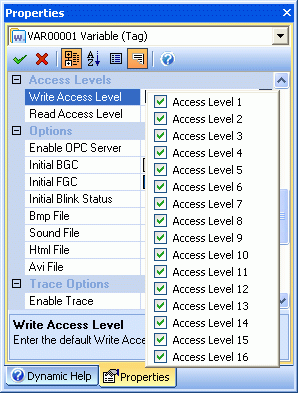
Movicon Help on Line - Rel. 11.7.1301
The Access Level properties are used to enable default write access levels are to be used for the selected Scheduler.
To modify the Access Levels of a Scheduler, select the object with the mouse and use the Movicon "Propery Windows".
There are 16 access levels available and they can be selected individually:
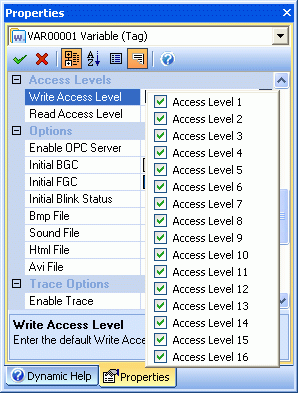
This property is used to define the Access Level mask to edit the Scheduler through the "Scheduler Window". When using the "Scheduler Window", you will be able to select a Scheduler and display or modify its plan. However, if the password management has been enabled and the "Always Visible" property disabled, any modifications to the Scheduler's plan will only be applied if the active user has the right Access Level requested by the Scheduler's "Write Access Level" mask. Otherwise, the "Scheduler Window" will remain disabled and the modifications to the plan's commands will not be applied.
For further information on 'Access Levels', please refer to "User Levels and Access Levels".
This property is used to define the Access Level mask to select the Scheduler in the "Scheduler Window". When using the "Scheduler Window", you will be able to select a Scheduler from the list-box and display or modify its plan. However, if the password management has been enabled and the "Always Visible" property disabled, the Scheduler can only be selected if the active user has the right Access Level requested by the Scheduler's "Read Access Level" mask. Otherwise, the Scheduler will not be listed in the listbox and, therefore, will not be available for selecting.
For further information on 'Access Levels, please refer to the paragraph on "User Levels and Access Levels".
When enabled, this property allows the Scheduler to be selected and modified through the "Scheduler Window" independently from which User is active. In cases where the Password management has been disabled, it will be necessary to enable this property in order to view the Scheduler in the "Scheduler Window" (therefore selectable and modifiable).
For further information on 'Access Levels, please refer to the paragraph on "User Levels and Access Levels".