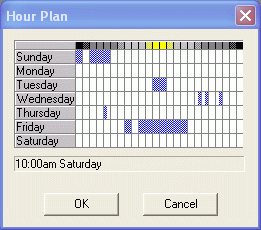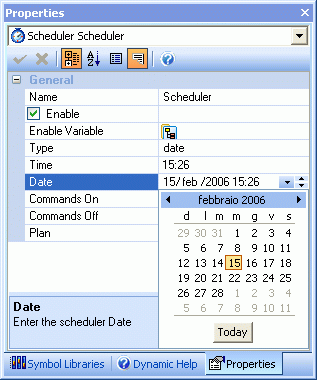
Movicon Help on Line - Rel. 11.7.1301
The General properties allow you to select the commands and their execution times.
To edit the General properties, select the object with the mouse and use the Movicon 'Properties Window'.
The name of the scheduler object is entered in here. Each object must have its own name within the list. It is essential that each object have their own name so that they can be easily referred to by the Basic Script functions in order to be used at Runtime.
Enabling this selection box will activate the the Scheduler object in question. If this box is left disabled, there not selected, no commands will be executed.
This selection box is used to activate the "Holidays Planning" management for the Scheduler object in question. For further information about "Holidays Planning", please refer to section with the same title.
When enabled, this selection box consents the normal Sunday hour plan be used to manage the days set as Holidays which are the ones set in the scheduler's holiday list. When enabled, you are not obliged to set a seven day hour holiday plan and, instead, can use it to help simplifying work when all the holidays of one scheduler need to be managed in the same way, independently from the day of the week they full on.
Execute Commands Off If Disabled
This is used to disable the activation of the command list executed on the falling edge of the plan set the moment in which the scheduler is disabled by the "Enable Variable" property. Otherwise, the Off Command list will be executed when the scheduler is disabled (default).
This edit box allows you set a variable to use to enable the Scheduler. The Scheduler object must, however, be enabled in development mode with the appropriate "Enable" property, otherwise it will always remain disabled at runtime.
The Scheduler object is designed to execute one or more Movicon commands according to preset times/periods.
The "Type" selection box permits you to select when exactly the command must be executed. You may have to configure additional fields according to the item selected in order to complete this type of programming. For instance, if you select the 'Every Minute' or 'Every Hour' item, you will not need to configure anything else because it is quite explicit that the associated event will be automatically executed with the onset of each new set period.
However, if you select a specific day or month, you will need to indicate the exact time the command must be executed within that period. In this case, the time must be set in the 'Time' property.
The 'Date' setting is one of the properties included with the scheduled time settings. This property allows you to activate a virtual calendar through which you can select a date up to the year 9999. The moment the selected date is verified (after midnight of the previous day) the event will be executed. The date in question must be set in the 'Time' property.
The 'Daily Plan' setting activates a weekly plan. When you select this, you will need to to access the weekly plan scheduler setting through the 'Plan' property.
The command activation time is entered in this edit box.
This field is enabled only when the "date" item has been selected in the "Type" property and when clicked on opens a calander from which you can select a date to activate the command on.
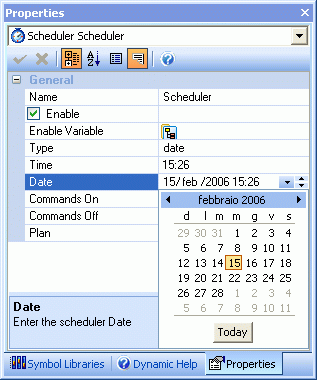
The "Date" field shows the time that has been set in the "Time" field and allows you to do two things:
To set the command execution time in "Date" type schedulers
To ensure that the command is executed on a specific day of each year. Movicon only controls the month and day but not the year set.
This button opens a Movicon 'Command List' through which you can set a list of one or several commands to be executed by the scheduler when the time goes On.
For further information on the commands that are available, please consult the paragraph on "Command List".
This button opens a Movicon 'Command List' through which you can set a list of one or several commands to be executed by the scheduler when the time goes Off.
For further information on the commands that are available, please consult the paragraph on "Command List".
In cases where the Scheduler is set with "Hour Plan", the Off condition will be triggered when the set interval time runs out. For example, if an hour range has been programmed to start at 7:00 and finish at 8:00, the 'On Command List' will be executed at 7:00:00, while the 'Off Command List' will be executed at 8:00:59. When the Scheduler is set with another type of plan, the Off condition wil be triggered when the hour and date set for the On condition changes. For example, if a scheduler is set at Every Minute, the "On Command List" will be executed upon every new minute (00 minute) and when each minute expires (59 seconds), the 'Off Commands List' will be executed.
The daily plan window allows you to configure the time ranges in which the command associated to the Scheduler must be executed.
The table provides seven rows corresponding to the days of the week, and 24 columns corresponding to the hours in a day.
Left click on the squares to select the day and hour required. Click on the square again to deselect.
Right click to select the exact time of each hour, each click equals 15 minute resolutions.
Click on the day to select the whole 24 hours for that day.