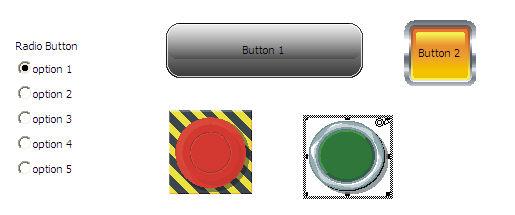
Movicon Help on Line - Rel. 11.7.1301
The Movicon Buttons and Hot Regions are elements through which Commands can be executed or project variables can be set. They are accessed from 'Buttons-Lights' group found in the "Toolbox Window".
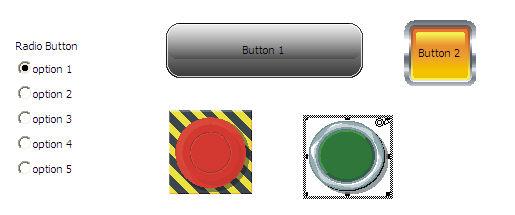
|
|
Objects in this category, buttons, lights and hot regions, do not support the "three states" commands. |
This is a typical two state button. A Movicon variable can be associated to this control and set at the '0' value (unchecked box) or '1' (checked box) according to the box's status.
The status is selected by mouse clicking or by using the TAB or SHIFT+TAB keys and pressing ENTER or the Space Bar on the keyboard.
This is a common exclusive option button. You can associate a Movicon variable to this control which will assume the progressive numeric value based on the box selected. For instance, when the first option box is selected the variable will assume the '0' value, when selecting the second option box the variable will assume the '1' value, then '2' and so forth. The number of options to be displayed is set through the object's properties.
The selection is done by Mouse clicking or using the keyboard by selecting the component with the TAB or SHIFT+TAB keys and pressing the UP/DOWN ARROW keys.
Buttons
The Movicon Buttons are objects of different graphically built shapes that consent command activation when activated with the mouse or keyboard keys during project processing.
The Buttons can be associated with the commands available in the Movicon "Command List" window.
The buttons' shapes or styles can be setup through the 'Properties Window' by selecting the one desired from those already created.
The execution associated to the command is activated by clicking on the button or using the keyboard where the TAB or SHIFT+TAB keys are used to select the command and then ENTER or the Space Bar keys are used to activate it.
|
|
Controls such as "Lights", "Illuminated buttons" can be found in the "Buttons-Lights" group in the "Toolbox Window" . These controls derive from the Button objects simply using the control's Style and Execution properties. |
Hot Regions
The Hot Regions are built from zones inserted in strategic points in the Screen which are invisible but mouse sensitive during project Runtime.
Since the Hot are invisible they do not have style properties but only one execution property for setting the associated command for when the operator clicks on Hot Region area.
When inserting a Hot Region in the Screen, this will appear as a shaded area with default sizes. After inserting the Hot Region it can be sized as pleased by dragging the borders with the mouse.
|
|
The Screen zone within which the Hot Region has been placed, it built only with a background representing the 'strategic' design. During project processing this zone will not be visible, but when the mouse pointer goes into or passes over the Hot Region area, the borders of this area will highlight. The programmer can also setup a 'ToolTip' text to appear if desired. |
The execution of the command associated to the Hot Region is activated by clicking the mouse or using the keyboard by selecting the Hot Region with TAB or SHIFT+TAB keys and pressing ENTER or Space Bar.