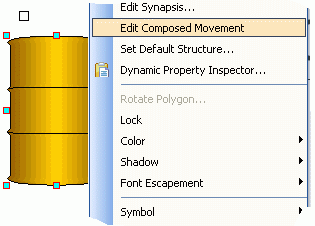
Movicon Help on Line - Rel. 11.7.1301
Movicon offers a very handy graphical animation tool that can be used to set objects to move along a nonlinear trajectory composed of two or more straight line segments: Composed Movement.
The Composed Movement (XY) allows a variable to be assigned to the movement of an object on the Screen in order to move the object along a path composed of straight line segments which can be edited as needed by using the mouse.
By using this edit tool, the path along which the object must move can be easily traced in proportion to the assigned variable's value by automatically executing interpolations on the X and Y coordinates.
This property is part of the 'Animations' properties of the Draws and Controls group.
To modify the Composted Movement (XY) properties, select the object with the mouse and use the Movicon 'Properties Window' that shows.
Enabling this check-box will activate the selected object's Composed Movement. When enabled, the object will assume the position on the Screen according to the assigned Variable values and the predefined movement trajectory at Runtime.
The name of the variable which determines the object's position along the predefined trajectory is entered in this edit box or selected by means of using the "..." browse button on the right hand side.
When the variable obtains the maximum value the symbol will go to the end of the set trajectory. When the variable obtains the minimum value the symbol will go to the beginning of the set trajectory. The variable's intermediate values will correspond proportionally to the path plotted for the movement.
The minimum value that the variable can obtain is entered in this edit box, and will correspond to the plotted trajectory's start position. The object will remain at the start position when any of the Variable values obtained are less than the Minimum Threshold set.
The maximum value that the variable can obtain is entered in this edit box and will correspond to the plotted trajectory's end position. The object will remain at the end position when any of the Variable values obtained are more than the Maximum Threshold set.
This command allows you to activate and start editing the object's composed movement.
This command resets any composed movements associated to the object. By executing this command, any movement trajectories associated to the object will be cancelled.
The editing of the Composed Movement involves two phases: the first requires the enabling of the function in the symbol's or control's property described above, by specifying the desired variable.
The second phase requires defining the trajectory'settings. To edit the trajectory's settings, you will need to use the "Edit" command or the "Edit Composed Movement" command which can be accessed from the 'Symbol' menu or by right-clicking on the object.
After activating the command, a trajectory symbol will appear ready for positioning on the end point. The procedure is as follows:
Position the trajectory symbol on the trajectory's end point.
Insert the intermediate points by double clicking on the point desired in the Screen. The inserted point will be the second one in respect to the starting position. The following points inserted will follow suit
Double click on the third and on all the other additional points which make up the trajectory to be executed. Each point inserted will succeed the previous one
Press EXIT to interrupt the composed movement editing
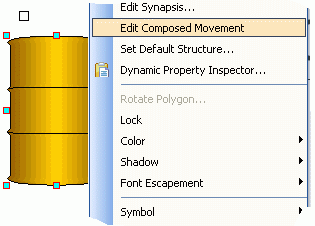
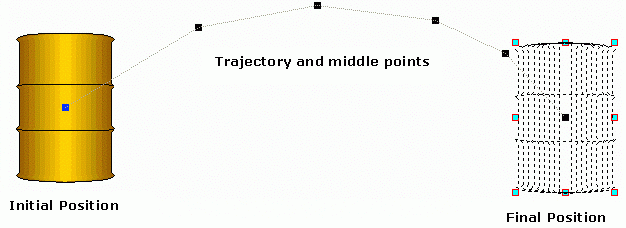
The composed movement permits a composed trajectory to be created for the symbol. The points are inserted one after the other beginning with the starting point and finishing with the ending point. The EXIT key aborts the editing procedure.
Once the trajector of the 'Composed Movement' has been plotted, it can be cancelled by simply activating the 'Edit Composed Movement' command again by keeping the 'CTRL' key pressed down.