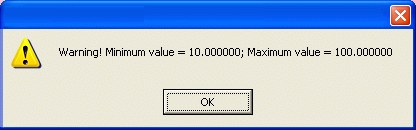Display Style Properties
The Display Style properties are used to set the object's graphical display style. A majority of these properties are also the same ones used for the "Spin", "List" and "Combo Box" objects.
To edit the Style properties, select the object with the mouse and use the Movicon 'Properties Window'.
Read Only
Enabling this option will make the diisplay 'read only'.
Prompt Pad
This option allows the Numeric or Alphanumeric Pad to show when the user clicks on the editable display.
For further information, please refer to "Prompt Pad" property from the object "Style properties".
Spin Enable
This option allows you to associate a Spin button to the display so that the variable's value can be increased or decreased without using the keyboard to do so.
Password Style
When enabling this property to protect the display's contents, each character will be displayed as an asterisk during and after editing. This is used when editing texts, such as passwords, whose original characters must not be revealed.
|

|
The display object's password option is also supported on the Web Client and when using a server project on Windows CE. When in edit mode, a editbox will open showing asterisks instead of the actual text that has been inserted. The actual text will show in the display when confirmed.
|
Horizontal Spin
This option allows you to set the Spin horizontally or vertically.
Spin Delay
A time can be entered here to delay the enabling of the fast Increase/Decrease function. When exceeding the time set here while pressing one of the two spin buttons, the variable will start to Increase/Decrease in rapidly.
Spin Size
When the Spin button associated to the display has been enabled, you will be able to select the button's size from those offered:
Setting the Spin Size to "Custom" will enable you to set the Spin sizes to the values of your choice. In this case, the relating "Spin Width" and "Spin Height" properties will also be enabled according to Display or ComboBox type used:
-
Display object: setting the "Spin Size" to "Custom" will activate the "Spin Width" property through which you can set the custom spin size of your choice.
-
ComboBox object: setting the "Spin Size" to "Custom" will activate the "Spin Width" and "Spin Height" through which you can set the custom spin sizes of your choice.
|

|
The ComboBox's Scroll Bar size does not depend on the "Spin Size" property but on the Windows Operating system window settings.
|
Spin Width
This is used to set the width size of the Spin button in the Display or ComboBox objects.
Spin Height
This is used to set the height size of the Spin button in the Display or ComboBox objects.
Min. Value
This edit box is used to specify the minimum value that the Display's variable can obtain when values are entered in the Display object.
When the variable linked to the display has its "Enable Scaling" property enabled, the minimum value used will be the one set in the variable's "Scale Min. Value" property.
|

|
The display's "Minimum Value" property or the variable's "Scale Min." property will be skipped if a variable has been specified in the display's "Min. Variable" property to manage the threshold dynamically.
|
Max. Value
This edit box is used to specify the maximum value which the Display variable can obtain when values are entered in the display object. When the associated variable is string type, this value will be considered as the maximum number of characters which can be entered in the variable.
When the variable linked to the display has its "Enable Scaling" enabled, the maximum value used will be the one set in the variable's "Scale Max. Value" property.
|

|
The display's "Maximum Value" property or the variable's "Scale Max." property will be skipped over if a variable has been specified in the display's "Max. Variable" property to manage the threshold dynamically.
|
Error String
This edit box can be used to insert a text string to display in a MsgBox each time an attempt is made to set a value that is not within the preset limits. The minimum and maximum limits allowed can also be displayed by using the "%f" syntax. An example string is shown below:
Warning! Minimum value = %f; Maximum value = %f
In runtime, this would result as follows:
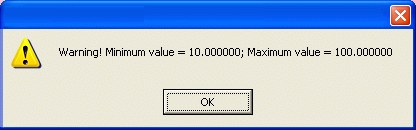
When using the "%f" parameter, the value will display in a floating comma format with a fixed decimal figure. When using the"%g" parameter, the value's format will be based on the display format. For example, if an integer variable is used with a "x" display format, a 100 value will be displayed as:
%f = 100,000000
%g = 100
Spin Step
The increment or decrement value to be applied to the variable by using the spin buttons is entered here.
Eng. Unit
A text to identify the Display variable's engineering unit to be represented is entered here.
Format Value
The associated Display variable's numeric format to be displayed can selected here.
The type of formats available are only those listed in the "Data Formats" section found in the paragraph headed "Predefined Movicon Formats".
|

|
If a Basic expression is to be used as the result to be displayed, it must be set with the "%f" format.
|
When integer type variables are associated to the display with a decimal format, the minimum, maximum limits and the spin step do not keep into account the format set in the display, and they always work on the variable's integer value. For example, with a "x.x" format and a maximum limit of "100", it will be possible to set a maximum value equal to "100" in the variable which will then be shown in the display as a "10.0" maximum.
|

|
When this property is not set and, therefore, left blank, the display will inherit the format set in the associated variable's "Default Format" property.
|
When the Display's "Value To Display" is the variable's TimeStamp (Date of last update), the value format may be defined using the syntax described in the "Time Format" paragraph where the date and time formats can be customized as pleased.
Border
The 'Border' is described in the paragraph on "Style Proprieties common to Drawings and Controls".