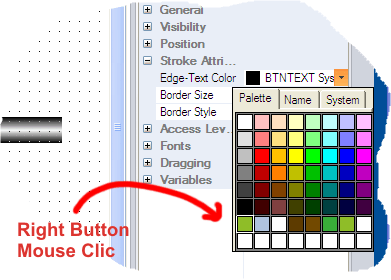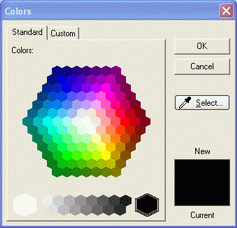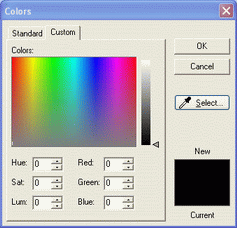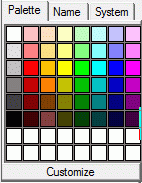Colour Selection
While developing Movicon projects, it is normal
practise to set or select colors. Colors can be set or selected using
the 'Properties Window" of those objects and resources that have
been provided with this possibility. The color settings are activated
by clicking on downward arrow on the far right of the property field in
the object's or resource's "Properties Window".
When clicking on the downward arrow, Movicon will
automatically display a popup window containing three tabs:
"Palette"
tab: this shows the standard color palette containing a selection
of 48 basic colors. You can define up to 16 persistent custom or standard
colors by right-clicking on each one of the 16 white squares on the
last two rows individually and selecting the desired standard or custom
color from the window that shows. Placing the mouse cursor on one
of the palette's colors, a tooltip will appear showing the RGB colour
code. R, G and B are decimal numbers ranging from 0 to 255.
"Name"
tab: this shows a list of color with their names.
"System"
tab: this shows the system's color list.

|
The Windows
system colours are tightly linked to the operating system. This
will mean that the same colours may be displayed differently based
on the operating system you are using. Furthermore, the system
color sets may also differ according to the operating system you
are using (i.e. in Windows CE the number of system colors
available is less than those available in the Windows 32/64 bit
platform). Therefore, we strongly advise you to use the standard
Palette colors instead of the Windows system colours to prevent
any color variations in projects caused by the machine they are
being run on. |
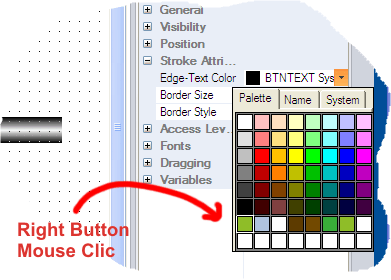
When right-clicking on one of
the squares in the last two rows at the bottom of the "Palette"
tab, a dialog window will open showing two tabs. The first tab allows
you to select a standard color from those provided, and the second tab
allows you to customize colors completely. This can also be done by typing
the RGB colour code directly, as shown in the image below:
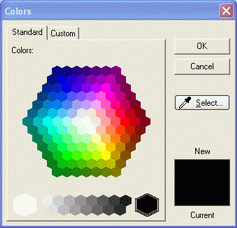
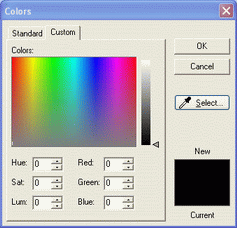
Colors can be selected from the window using the "Select..."
button. When this button is pressed, the mouse pointer will change to
a 'dropper' to draw up the color it is clicked on.
When the color is selected, it
will be saved in the object properties with its name (if it is a standard
colour) and the RGB code (3 pairs of hexadecimal numbers rrggbb, where
rr=red component , gg=green component, bb=blue component). For instance,
when selecting a standard yellow, the object property will show a yellow
square and the "Yellow (ffff00)" string .
When pressing the "Custom"
button in the Palette tab, a dialog window will show allowing you to customize
colors as desired. When closing this window afterwards, the selected color
will be set in the object's properties automatically without being added
to the 16 customizable colours.
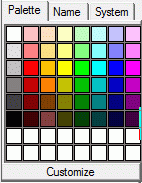
Default
Colours
Some project objects and resources
have "Color" properties which come with a 'Default' value (or
"Automatic"). Once the default value has been changed,
it can be reset to the 'Default' value afterwards by keeping the "Control"
(CTRL) key pressed down while opening the 'Colors' selection window
with the mouse.