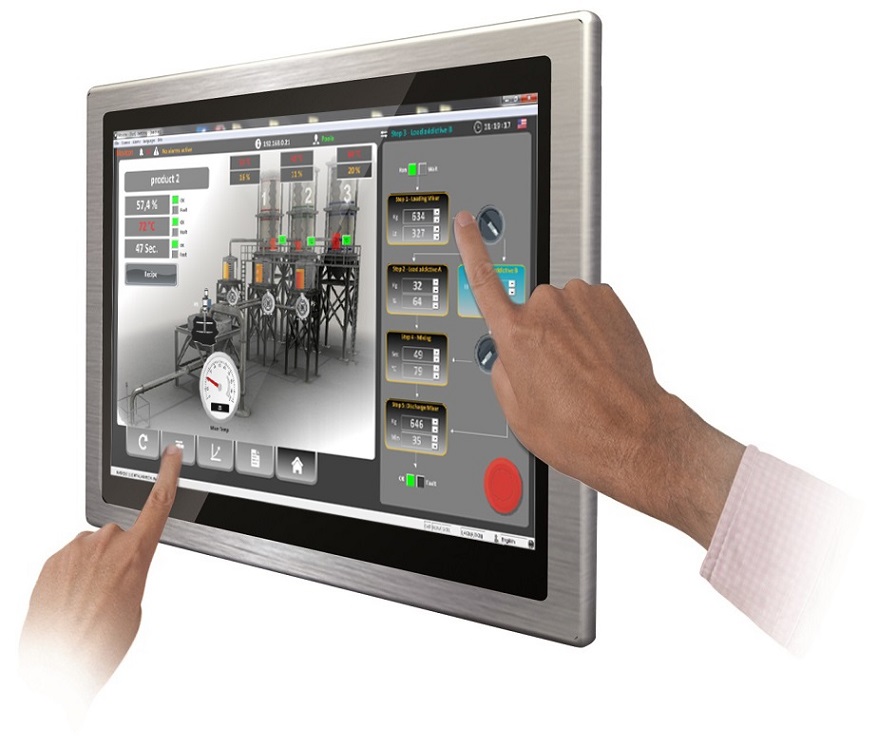
Movicon Help on Line - Rel. 11.7.1301
The Multi-touch feature is supported by Movicon starting from the Movicon 11.4 version.
The multi-touch is formatted in two parts, the hardward (a touch screen which recognizes multitouching simultaneously) and the operating system which recognizes points being touched and interprets them. When the software senses more than one touch gesture at the same time on the screen, it provides user interaction with project functions with intuitive gestures based on those frequently used in modern mobile devices such as table and smartphone to improve HMI system use experience. In addition, Movicon supports the Multi-touch feature for multipoint tapping whereby two command objects can be tapped contemporarily which is handy for systems that need to ensure safety where both the user's hands must be present on the screen at startup or when activating particular commands.
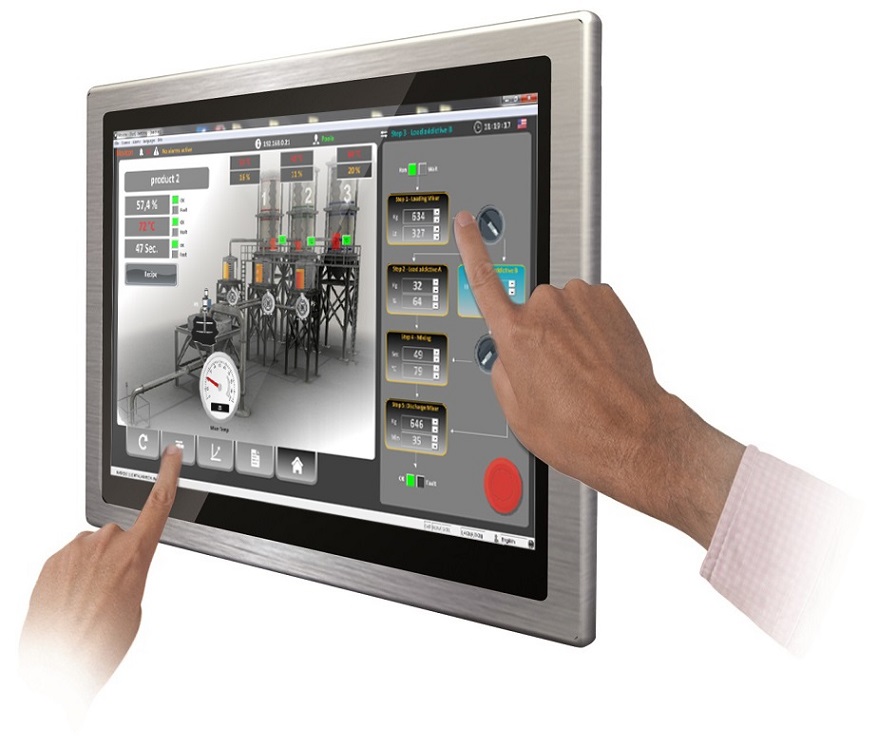
|
A striking aspect about this technology is that the screen area can be expanded or reduced in size by using two fingers to pinch to zoom in and out. This technique is much easier to use than those that use one point zooming in/out with a mouse device or pen symbol. |
The Multi Touch Gestures supported in Movicon are described below:
|
Pinch Open When the Gestures is enabled in the project's "Gestures" properties, using the scroll with two fingers pressed on the multitouch display at the same time will allow you to Zoom-Out the screen (Pinch&Zoom). This operation can only be done during runtime.
The "Gesture Speed Rate" property in the project's Gesture settings is used for defining the zoom accuracy: the higher the value the more accurate the zoom works in accordance with the multitouch display hardware used.
|
|
Pinch Close When the Gestures is enabled in the project's "Gestures" properties, using the scroll with two fingers pressed on the multitouch display at the same time will allow you to Zoom-In the screen (Pinch&Zoom). This operation can only be done during runtime.
The "Gesture Speed Rate" propertyin the project's Gestures settings is used for defining the zoom accuracy: the higher the value the more accurate the zoom works in accordance with the multitouch display hardware used.
|
|
Pan This gesture is used for moving and dragging the area of previously enlarged screen within the size of the window (normally after having executed the zoom function). |
|
Scroll This gesture is used for scrolling the displayed area vertically to view those parts that cannot be seen within the window. This gesture is particularly handy to use in item lists or data tables for scrolling data fast or slowly analogous to conventional side scroll bars. |
|
Flick This gesture is used for scrolling the displayed area horizontally to view those parts that cannot be seen within the window. This gesture is particularly handy to use in item lists or data tables for scrolling data fast or slowly analogous to conventional side scroll bars. |
|
Touching two different command Objects at the same time. The multitouch system may require that two objects with different commands be touched at the same time. In this case, the system allows the individual commands of the two objects to be executed at the same time upon being pressed. This type of command has its own specific screen property with which the system does not interpret the gesture message above but only executes the command upon being pressed and not when released. |
|
Most of the functions can be executed providing that the screen's auto-adapt to screen size or window properties have not been set. |
|
Multitouch functionality requires hardware with touch screen and multi-touch support (Multitouch). This feature is supported on S.O. Windows desktop starting from version 7 of Windows and on Windows CE panels starting from version 7.0 of WinCE. Movicon allows you to enable a “gestures” support function also for traditional touch screen systems (one touch), in this case, obviously, the gesture support is reduced to just the page change. |
The Flick gesture used in multitouch systems (from right to left and viceversa) allows you to change pages of screens, whose IDs have been defined with a logical sequence (General Properties > ID), in the most natural way.
|
The CTRL-MouseWheel combination can be used to used the Zoom centered on the mouse's current coordinates. This function is only available if the vertical and horizontal scroll bars are active on screen and if the "Style - Fit in Window" option is disabled (independently from the "Execution - Advanced - Multitouch" option). |