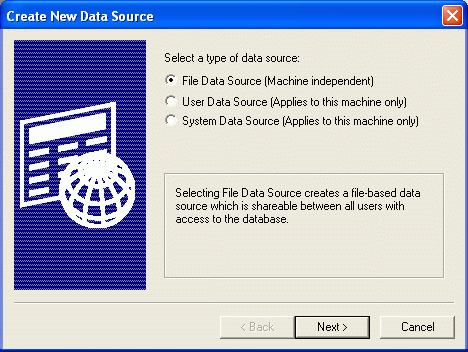
Movicon Help on Line - Rel. 11.7.1301
By selecting the customized create ODBC Manual Link, you will need to configure the necessary data to get an ODBC link. The procedure, as already seen, is a Movicon Wizard, therefore the programmer will be guided through each step. When clicking on the "..." button found on the right hand side of the "ODBC DSN" property introduction field of the resources which support the ODBC links, the following procedure will display:
The first thing you will be asked is to select the type of ODBC data source. The most common selections are usually 'User Data Source' or 'System Data Source':
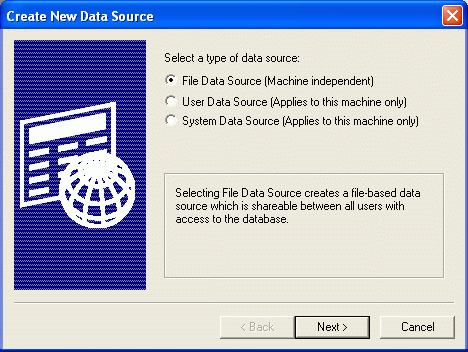
At this point you will need to select the ODBC driver you intend to use:
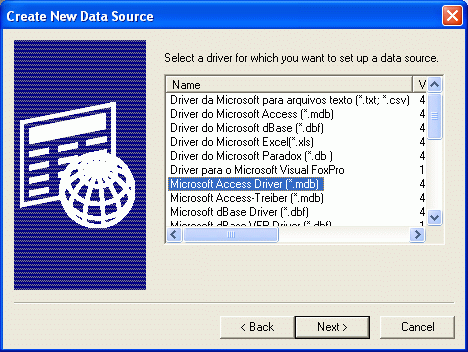
From this moment onwards the configuration windows which will be proposed depend upon the type of driver you selected. Therefore we suggest you consult either the application's manual or the Microsoft ODBC guide or the Database application to be linked. To continue our demonstration we will select the Microsoft Access driver as an example, seeing that it is the most used, to display the following window:
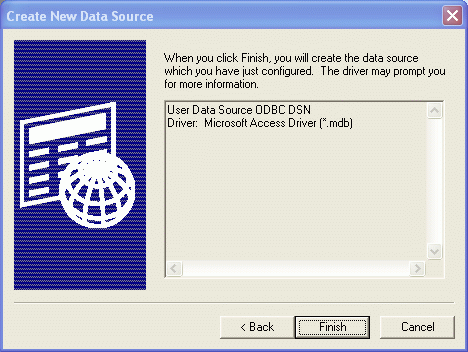
The last proposed window will permit you to define the name of the ODBC link (data source name) and the associated Database file:
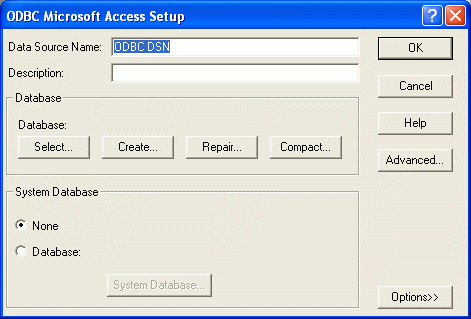
If the Database file already exists in the PC, you only need to use the 'Select...' button to select it. On the other-hand if the file has not yet been created you will have to create it by using the 'Create...' button.
Confirm and terminate the create ODBC Link procedure with the 'OK' button.