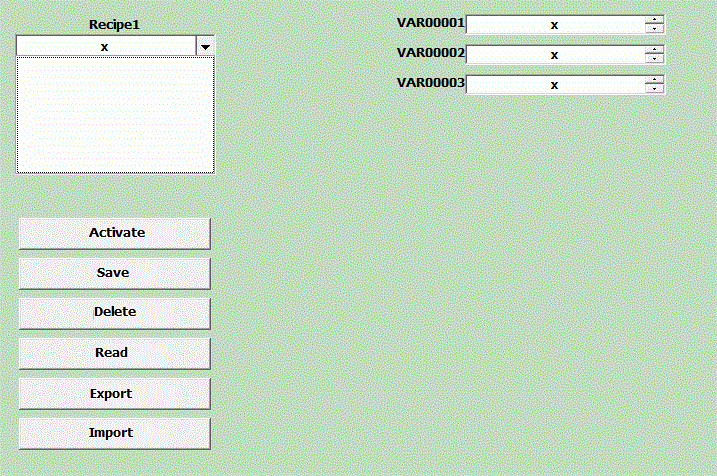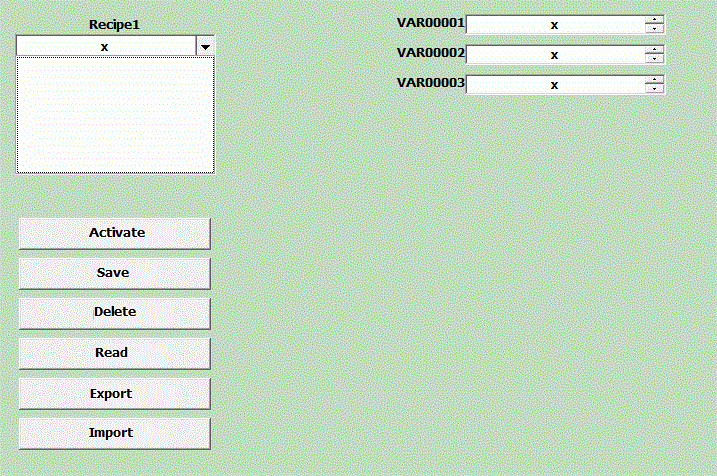Creating Recipes
Movicon offers a "DataLogger/Recipe"
resource which allows you to create Recipe objects on database to manage
recipes and their recorded data on archive files, and to use the graphical
screen features for UI.
The recipe file management is completely automatic
and object orientated.
To create a recipe, do as follows:
Defining the Variables
First, if not already done so, create the necessary variables in the
project. In addition to the recipe process variables (Set Points), you
should also create the variables that determine how the recipe is to function.
These variables should at least be:
Index Variable
Variable for the Save command
Variable for the Activate command
Variable for the Delete command
Creating the Recipe object
Once you have defined the variables, you will now need to select the
project's "Data Logger & Recipe" resource and use the "New
Recipe" command to create a new recipe in the project. The
new recipe object will be added to the resource's tree structure.
After having created the Recipe object use the "New Column"
command to add columns
in correspondence with to the process variables (Set Points). You
can also drag the variables from the Recipe with the drag &
Drop technique.
Configuring the Recipe object
Once you have inserted the new Recipe object and created its data structure,
you will need to configure how the recipe functions. Select the Recipe
object and access its "Recipe Execution
Properties". Here you will be able to
assign the variables for the Save, Activate and Delete commands.
There are also other operating command types available and of which are
described in the section on the Recipe Execution Properties.

|
The recipe
Save, Delete, and Move Next commands can be executed by using
the appropriate variables that can be associated to the
recipe ("Recipe
Execution Properties"), and by using the appropriate
commands from the object Command List ("Report
Commands"). If you use the "Report
Commands", you will not need to create any variables. |
Creating
Recipe screens
When you have finished configuring your recipe, the next and last thing
to do is to set its graphical interface. This graphical interface
is built with a screen containing recipe objects which display and and
interact with the recipe's values.
Movicon has a very simple but powerful command which allows you to automatically create the recipe screen
with one simple click using a wizard. All you have to do is select
the Recipe object and use the "Create
Recipe Editor" command. Movicon will
automatically create a screen containing all the graphical controls and
objects that the selected recipe needs. All the graphical objects will
automatically link to the recipe's variables and the operating commands,
leaving you nothing else to do but run the project.
The wizard will
create a screen with the following components:
1 combo-box
to which the "Recipe Index" temporary variable and the "Recipe
List" variable will be associated. If the "Recipe
List" variable and "Recipe Index" temporary variable
have not yet been created and associated to the Recipe, Movicon will
create them in the RealTimeDB and then associate them automatically
to both the screen's Recipe and combo-box object.
1 editable
display for each one of the recipe fields to which will also
be associated a temporary variable. If temporary variables have
not yet been created and associated to the Recipe, Movicon will create
them in the RealTimeDB and associate them automatically to both the
screen's Recipe and displays.
1 "Activate"
button to activate the selected Recipe with.
1 "Save"
button to save the selected Recipe with.
1 "Delete"
button to delecte the selected Recipe with.
1
"Read" button to load field values in the selected Recipe's
temporary variables.
1 "Export"
button to export the selected Recipe values in cvs files.
1 "Import"
button to import values from csv file to the selected Recipe's temporary
variables.
The "Activate", "Save",
"Delete" and "Read" buttons will be set as "ON-OFF"
type and automatically associated with the Recipe's execution variables
if specified in the "Recipe
Execution Properties". If these variables have not been
specified, "Command Execution" type buttons will be created
and associated to the corresponding "
Report - Recipes Commands"
(Activate, Save, etc.).
The "Import" and "Export"
buttons will be set as "Command Execution" type and associated
with the corresponding " Report - Recipes Commands"
(Import and Export).
Below is an
example of a simple recipe graphic: