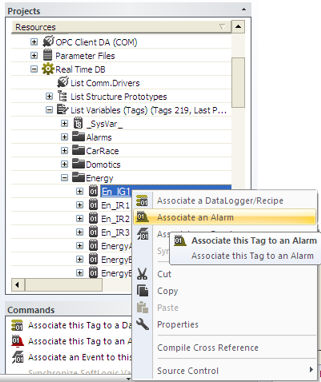Alarms as Templates
Movicon has a very handy functionality which can be used when the project
has many alarms with similar text messages and are of the same type
associated to a series of different variables.
A
common example: A project must manage 200 motors which all
have "Motor Overload" alarm conditions. The RealTime Database
has 200 variables exchanged with the field relating to the motors'
status. These variables have to generate 200 different alarms, one
for each motor, but the alarms are actually all of the same type except
for the name of the motor on each alarm and the associated variable.
In cases such as above, you need to have a tool which parameterizes
the generation of the alarms, providing you with the possibility to setup the alarm only once and quickly
associate it to the 200 variables, such as in the case above.
In Movicon, this functionality is called "Alarm
Template".
To obtain this useful function you need to define the alarm 'type' (Template)
in the Alarms Resource. Associate the desired intervention threshold (or
thresholds) and the relating "standard" text (the text used
in the above example is "Motor Overload").
Then you can select the variables from the RealTime Database's Variable
List and use the 'Associate an Alarm' command with the right mouse
key to select the desired alarms from the alarm list. This
will link the variables (in our example this would be the 200 motor
variables) to the alarm 'Template'. Therefore with one click on
the alarm Template Movicon will automatically setup 200 different alarms
in the project. Each variable will be monitored to activate an alarm whenever
any threshold is exceeded. The displayed alarm text will show
the standard text (in our example above this would be "Motor
Overload") and the name of the associated variable.

|
When an alarm
is used as a template: if the Alarm's "Alarm Area"
property is left empty and the variable associated belongs
to a variable group, the alarm will be created belonging to the
area with the same variable group name. For instance, associating
an digital alarm as template to the "VAR00001"
variable inserted in "Group1", the alarm will be created
belonging to the "Group1" area.
In addtion,
if the variable is inserted in a sub-group, the alarm area will
obtain the group's name separated with the ".". For
example, if the "VAR00001" variable belonging to "Group1"
is inserted in "Group2", the alarm will then belong
to the "Group1.Group2" area.
|
Example:
Create a new alarm object with a standard alarm text
with "Motor Overload". Set an intervention threshold.
Associate the alarm created as a Template to 200 variables
existing in the project with names from MT1 to MT200. This association
is done by selecting the group of variables indicated (Shift + click
or CTRL + click) and using the right mouse key with the "Associate
an Alarm" command.
The assigned alarm icon will appear in all the variables
from MT1 to MT200.
When a threshold is exceeded during runtime, for instance
the MT33 variable threshold, an alarm will appear indicating "MT33
- Motor Overload".

|
The name of
the variable inserted as "standard" text can be replaced
with a customized text. To do this, just insert a string in the
"String Table" with an ID in the same name of the variable.
When the alarm is activated, it's name will be replace with the
text contained in the string. |
You can
associate an Alarm to a Variable by right clicking on the Variable in
the "Variable Group" list presented in the "Project Explorer"
window and then select the "Associate an Alarm" command, or
use the same command also found in the Project Explorer's "Command
window".
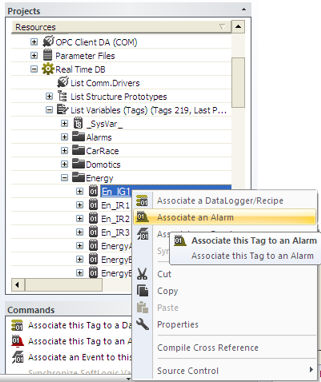
The request to associate and alarm opens
another window containing the list of alarms which were inserted beforehand
and are now available for use.

|
In the properties
of the Alarm to be associated to a variable, you should not specify
any reference variable but only the text and activation condition. |
Alarms as
templates can also be associated to individual structure variable members.
In this case, it will be necessary to enable the member's "Enable
Member Properties" and then associate the alarm Template to the members
by right mouse clicking directly on the member's name. It will then
become possible to generate an alarm of each bit of the variable member
as described in the next paragraph headed 'Creating alarms for each variable
bit".
Creating
Alarms for each variable bit
When variables
are not 'bit'' type but of another type such as 'word' and one alarm must
be managed for each variable bit in Word type, you can associate an alarm
template to a word type variable to then generate 16 Alarms each one for
each bit. To do this:
create
an alarm with relative digital threshold without setting the "Alarm
Variable' property
associate
the alarm template, previously created in above point, to the variable
insert
one or more ID Strings using the "<Variable>.<Bit>"
syntax in the String Table.
Movicon
will then create an alarm for each bit of the variable whose ID has been
found in the String Table found.
For instance,
when associating an alarm template to the "VAR00001" word type
variable and then inserting the following String IDs in the String Table:
VAR00001.0
VAR00001.1
...
VAR00001.15
Movicon
will create 16 alarms at project startup, each one will be activated in
each single variable bit.
The string
ID for the single bits will then be used for managing the template's text
as well. If String ID is not inserted for each single bit, only
one alarm will be created and managed in the Word variable (or defined
variable type).
This same
mechanism can also be applied to Structure variable members. For
instance, if needing to generate 16 alarms in each bit of a Structure
variable Word type member, "StructVar1:Member1", you will
only need to enable the member's properties, associated the alarm template
to the member and add the following ID String to the String Table:
StructVar1:Member1.0
StructVar1:Member1.1
...
StructVar1:Member1.15