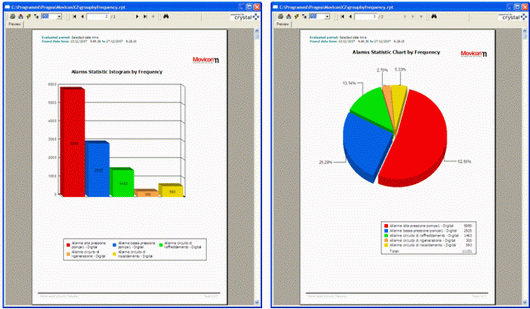
Movicon Help on Line - Rel. 11.7.1301
Movicon has an in-built feature that manages calculations and analysis on system downtimes and alarm occurrences. This feature analytically works with the Event Log from the historical archive to generate Reports with Tables and Graphs showing alarm classifications and total number of occurrences and durations overall.
This feature is completely integrated in the system and does not need additional installations or configurations. This feature comes as a license option to be enabled on request.
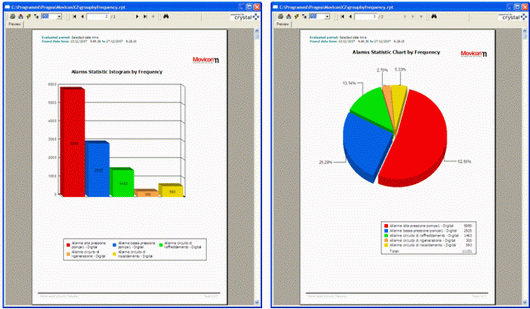
The commands for opening, saving or printing Alarm Statistics reports can be activated from the "Alarm Commands" from the Movicon "Commands List".
The report files have been created both in "Crystal Report" format and using the Movicon "Embedded Reports" resource. You can decide which format to use based on the open report command selection using the "Action" parameter from the "Alarm Command List".
These reports allow access to the historical data archive database ('Alarms' table), independently from the DB format being used.
The analysis is carried out on the 'Alarms' table, creating a table, histogram and pie chart to display the alarms classified by duration (total time ON) or for intervention frequency. Reports can be applied filters for different time periods and can be open in preview mode or printed out directly. Furthermore, custom reports can be created to open in substitution to those proposed by Movicon for default.
|
|
Alarm Statistics are not supported if the "InMemoryDB" database engine is being used for the Historical Log. In addition, the ODBC driver being used must support the following commands in the SELECT SQL syntax:: "SUM", "COUNT", "GROUP BY" and "ORDER BY". It will be impossible to use the Alarm Statistics Reports if these commands are not supported by the database being used. |
The report files in question are already in the Movicon installation folder. Four types of Report files created with the Crystal Reports 10 version are available (OrderByDate.rpt, OrderByDuration.rpt, GroupByThreshold.rpt, GroupByFrequency.rpt) along with another four files created with the Movicon "Embedded Reports" resource (OrderByDate.movrep, OrderByDuration.movrep, GroupByThreshold.movrep, GroupByFrequency.movrep). Even though the "Crystal Report" and Movicon "Embedded Report" files display the same information and have the same names, they have different extensions. Each report file provides the possibility to obtain the following statistical data:
OrderByDate.rpt (Crystal Reports): Report of alarms ordered by activation date. Each alarm is reported with a activation date and time, Off time and date, description and duration. The overall duration total for each selected day and period are also reported.
OrderByDate.movrep (Embedded Reports): Report of alarms ordered by deactivation date. Each alarm is reported with an activation date and time, Off time and date, description and duration.
OrderByDuration.rpt (Crystal Reports): Report of alarms orders by duration (starting from the longest to the shortest length of time). Each alarm is reported with a activation date and time, Off time and date, description and duration. The overall duration time of period selected is also shown.
OrderByDuration.movrep (Embedded Reports): Report or alarms orders by duration (starting from the longest to the shortest length of time).Each alarm is reported with a activation date and time, Off time and date, description and duration.
GroupByThreshold.rpt (Crystal Report): Report on alarms grouped by alarm text. Activation ON/OFF times and dates, duration and description are reported for each alarm. Total durations for the period selected are also shown for each alarm and all the alarms as a whole. The last page shows a pie chart with duration in percentages of each single alarm for the period selected.
GroupByThreshold.movrep (Embedded Reports): Report of alarms grouped by threshold and ordered by duration. Each alarm is reported with a description, duration and number of ON, ACK and RESET events. The last page shows a bar graph which displays durations in seconds for each single alarm for the period selected.
GroupByFrequency.rpt (Crystal Reports): Report of alarms grouped by frequency. Each alarm is reported with a description, activation time and the how many times they came ON for the period selected. Alarms are also classified by the most frequent for the period selected. The last two pages show a bar graph showing the frequences for each single alarm for the period selected and a pie chart with frequences expressed in percentages for each alarm for the period selected.
GroupByFrequency.movrep (Embedded Reports): Report of alarms grouped and ordered by frequency. Each alarm is reported with a description, how many times it came on for the period selected and number of ON, ACK and RESET events. A bar graph is shown on the last page reporting frequencies for each alarm for the time selected.
In addition, default reports can be modified or new customized ones can be created to open instead of those proposed by Movicon. In this case, to modify or create a new report in the "Crystal Report" format, you will need to have the "Crystal Report" developer tool. The Movicon "Embedded Reports" can be modified or created using the project's "Report" resource. In this case, when needing to modify one of the four default "Reports"only the following procedures need to be performed:
copy the ".movrep" report file to be modified from the Movicon installation folder to the project's resource folder
open the project in development mode and modify the report, which will be found in the "Report" resource in the Project's Explorer Window
after completing modifications, copy the ".movrep" report file from the project's resource folder to the Movicon installation folder, overwriting the one already existing within.
When needing to create a new report file in the Movicon format, perform these procedures below:
open a Movicon project in development mode and add a new "Report" resource with the desired name
edit the report by customizing it as pleased
when completing all modifications, copy the ".movrep" report file from the project resource folder to the Movicon installation folder
enter the report name manually in the create report command from the "Alarm Commands" without specifying its extension in the "Report File" parameter
|
|
The statistical alarm reports created with the Movicon Embedded Reports can also be left within the project resource folder. The first thing Movicon does is search for report files within the project's resource folder (and any existing sub-folders) and if the file is not found, a search is made in the Movicon Installation folder. |
When editing a Movicon "Embedded Reports" , the "Alarm Statistic" option is available in the report's properties that once enabled will provide the alarm statistical values in the list of fields that can be inserted on the report. These fields are:
_TotalNumOn_: statistical information representing the total number of times the alarm turned ON.
_TotalNumAck_: statistical information representing the total number of times the alarm was acknowledged.
_TotalNumReset_: statistical information representing the total number of times the alarm was reset.
_TotalTimeOn_: statistical information representing the total time the alarm remained in the ON status.
_ProgressiveId_: statistical information representing the alarm's progressive Id number. This value is used as the chart's X axis in default Alarm Statistic Reports.
_DateTimeOn_: this field is used for displaying the alarm's activation date and time. This value is calculated for each record, during the report generation phase by Movicon, based on the alarm's OFF date and time and duration.
Some of the statistical values described above are saved by Movicon in the "Alarm Status File" and can be reset during runtime using the "Reset Statistic" command from the Alarm Command list.
|
|
The statistical alarm reports created with the Movicon Embedded Reports manages any Alarm table or column name customizing automatically. Therefore Alarm table and column names can be customized as pleased without having to repeat same operation in the statistical alarm reports as well. However, this functionality is not available for reports created with Crystal Report which will need to be modified as well. |