
The name assigned to each Shortcut Resource is very important as the Shortcuts are associated to their Screens according to their name. The Shortcut must have the same name as the Screen's in which they are to be active.
Movicon Help on Line - Rel. 11.7.1301
The Movicon graphical interface allows full and simple usage of the keyboard by assigning commands to keys or a combination of keys on the keyboard in function with which screen is active.
This section describes how to use and set the Movicon Shortcut Resources in projects. The Movicon Shortcuts (or keyboard commands) can be extremely useful in projects to executing commands on the plant, or operational commands in the project itself by using the PC keyboard.
Each Movicon Shortcut resource is a package of one or several keyboard commands.
Each package of commands is obligatorily associated to a Screen by Movicon to allow command packages (Shortcuts) to be assigned in function with the screen which is active.
|
The name assigned to each Shortcut Resource is very important as the Shortcuts are associated to their Screens according to their name. The Shortcut must have the same name as the Screen's in which they are to be active. |
|
The Shortcut associated to the "Startup Screen" will automatically be activated by the system upon project startup. In addition, the Shortcut associated to the "Startup" will also be activated each time a Screen, which has not been associated any Shortcuts, is loaded. |
|
When a Shortcut is specifically created for a Screen inserted in a folder, a folder will need to be created with the same name used by that screen within the "Shortcuts" resource group. |
By means of using the Movicon Shortcuts keys, combination keys can be used to execute commands on the plant, to set variables, or to execute any command type included in the "Command List" offered by Movicon.
The use of keyboard commands is necessary in plants where the mouse or other such devices cannot be used.
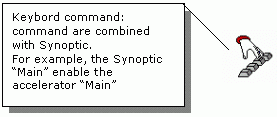
|
Active Movicon Shortcut keyboard commands will always have priority over the same keys or combination keys used by Windows for operating system commands. This is because the Shortcut provides command activation when pressed down and not when released. Example: If the Windows system provides the F1 key to activate the guide while the Movicon Shortcut is also active with the same command that is executed when the F1 key is pressed down, it will be given priority over the one provided by Windows. |