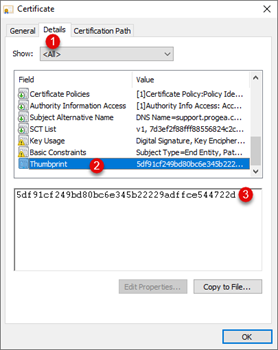The Movicon.NExT Apps use third party open source components.
Movicon.NExT Help on Line - Rel. 4.2.358
Movicon.NExT offers an app that you can use as a remote client to connect to your application's screens in a completely independent way instead of using Desktop client or HTML5.
|
The Movicon.NExT Apps use third party open source components. |
In order to permit the app to connect to the NExT Server that deployed the project, you will need to install and launch the "Web Client (WPF)" service from the "Service Control Panel" as shown in the image below:
_InstallService.png)
Once the service has been installed and launched, it might be necessary to configure the active Firewall or Antivirus to allow the use of the 8089 port (for default) for the TCP protocol.
The Windows Firewall should be configured as follows:
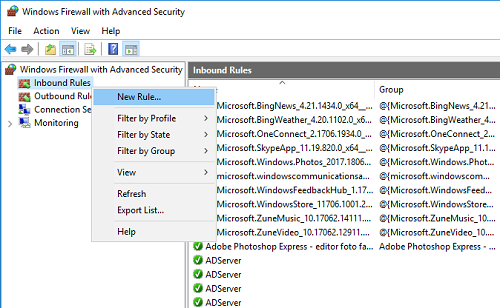
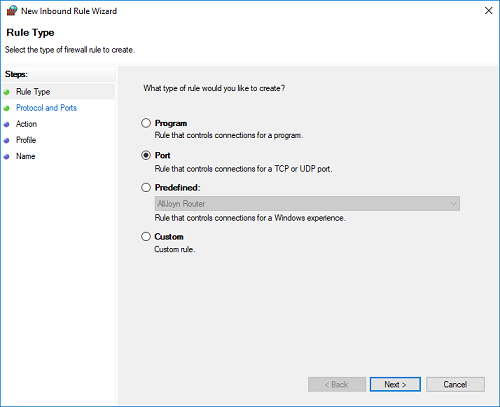
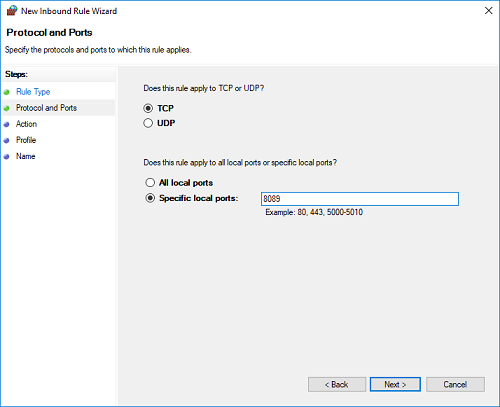
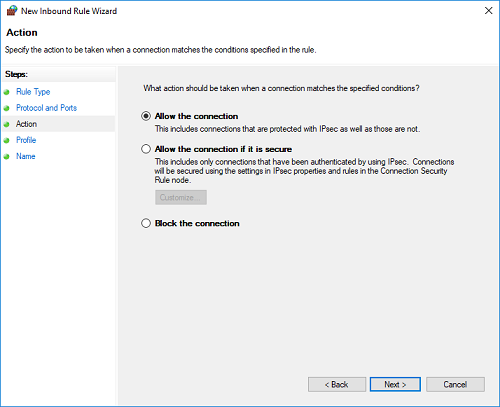
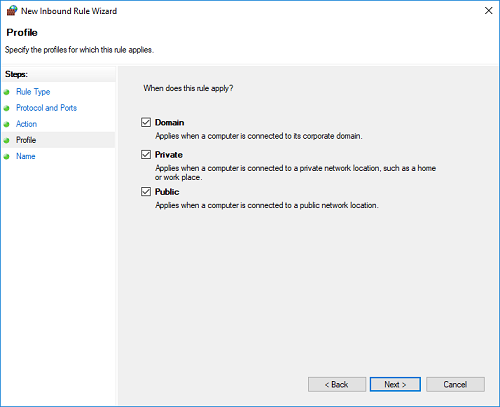
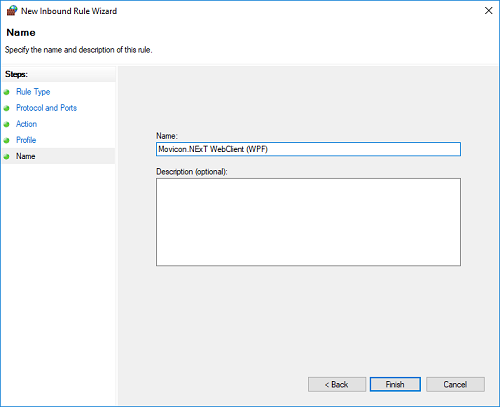
|
Attention! To allow the app to connect to the I/O Data Server, the following conditions must be met: • The I/O Data Server must be installed and started up as Windows service. • The I/O Data Server must be started up as Administrator (when launching project from editor, open editor as administrator). • Only set the net.tcp as transport type in the I/O Data Server. • Add the net.tcp transport type in addition to net.pipe in the I/O Data Server and edit the App Name Settings with the EndpointRenamed parameter equal to net.tcp://localhost:62846/<app_name_of_project> |
|
Attention! When the project involves the use of Users, you will need to enable the user used for starting up the Web Client (WPF) service between the sysadmin of the SQL Server instance. The user predefined for the Web Client (WPF) service is “LocalSystem” identified in SQL as “NT AUTHORITY\SYSTEM” |
Using HTTPS certificates for the App service
The App service can be added by means of using HTTP on the default port 8089 or HTTPS on the default port 8090.
If you use HTTPS, you will need to:
obtain the HTTP certificate with a private key, generated for the hostname that the app service will expose (e.g. demonext.progea.com)
add the certificate to the Trusted certificates of the PC on which the service of the Apps is running
Using the command prompt, associate the certificate to the port on which the service will listen (the default port is 8090), with the following command: netsh http add sslcert ipport=0.0.0.0:8090 appid={12345678-db90-4b66-8b01-88f7af2e36bf} certhash=Thumbprint_certificate. Where "Thumbprint_certificate" is replaced with the string which can be retrieved from the certificate's properties, on the Details tab (as shown below).