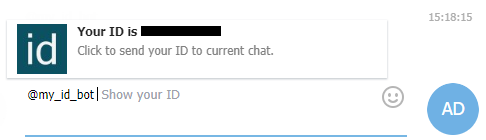
Movicon.NExT Help on Line - Rel. 4.2.358
The User properties are used for managing the user's personal data that is needed for user authentication in order to access project functions and controls which have been activated with the Users management. Apart from the necessary access rights and privileges, the user must also have Group membership.
Each user can be configured with the following settings using the properties window:
General Properties
The General properties group are used to define the main User settings.
Name of User. The name must be unique to that user on the list and can contain a maximum of 64 characters.
This property is used to set a Password to associate to the User. The characters are hidden for reasons of privacy when entered. The minimum number of characters that can be used in the password can be set in the User Management's General Properties. The maximum number of characters allowed is 64.
All User password data are encrypted in the project therefore the right procedures must be taken to prevent passwords from being forgotten or lost!
For security reasons, this field requires that the Password set in the above field be entered again and confirmed.
Electronic Signature
The value of this property must be unique in order to identify the user clearly. If inserted, It's value will be recorded in a UserName column row in the relative Trace table (UFUAAuditDataItem). If no value is inserted, the user's name will be inserted in this column instead. Electronic Signature uniqueness is handled by the system. In cases using Windows authentication, whereby no users Movicon.NExt project level are defined, Electronic Signatures are not defined and the user's name complete with dominion is reported in the Username column. To ensure Electronic Signature uniqueness, it is advisable not to have a mixed authentication model: Project User side and Dominion User side.
Password Expires In Days
The password associated to the user can be set with an expiry time in days for security reasons. When the set time expires so will the validity of the password. Therefore when the user next logs in after their password has expired, they will be requested to enter and renew their password with a different one.
For reasons of regulation compliancy this procedure helps prevent the risk of the password being discovered and used by unknown parties.
The password will not be given an expiry time when this field is set at zero for default.
Auto LogOff Time (sec)
This is used to set a time of inactivity that once expired will automatically log off the user.
Language Activation
This property is used to associate a language to the user. If this field is left empty, the language defined in the Group of which the user is a member will be used. Therefore when the user logs in, the project will automatically activate with the language associate to the User in this field.
User Converter
This property is used to define the Unit Converter associated to the User. When this field is left blank, the Unit Converter defined for the Group which the User belongs to will be inherited. In this case, when the user logs On, the Unit Converter associated to the user will automatically activate in the project.
Force Password Change at First LogOn
When enabled,, this property will prompt the user to change their password with a different one after the first login.
For reasons of regulation compliancy, this procedure prevents the risk of the password being discovered and used by other users and unknown parties when assigned by the Administrator.
Disabled
This property allows you to enable/disable a user (the user will result enabled and the propety inactive for default), to impede the login of an individual user.
FCM Token Path
This property displays and allows the token to be copies from the RealTimeDB (RTDB: <path>) or from the Firestore cloud (FSDB: <path>) by omitting "/TOKEN" at the end.
Notification
The properties in the Notification group are used to define the notification recipient addresses of each user. These addresses are used for all notifications including those from the Alarm Dispatcher notification services.
This property is used for defining the User's email address. This address will be used by the Alarm Dispatcher to send the user notifications.
This property is used for defining the user's telephone number. This address will be used by the Alarm Dispatcher to send the user notifications. The number is displayed correctly, including the use of prefixes and national. International as provided by telephone operators.
This property is used for defining the user's mobile phone number. This address will be used by the Alarm Dispatcher to send the user notifications. The number is displayed correctly, including the use of prefixes and national
International as provided by telephone operators.
This property identifies the Chat ID of the Chat Telegram to which the Bot of the Alarm Dispatcher has been added to.
To retrieve the Chat ID proceed as follows:
- open the Telegram app
- start a chat with the Alarm Dispatcher's Bot (use the magnifier icon to search for it)
- select "Send" to start chat
- digit the "@my_id_bot" message
- the Chat ID to use in Movicon.NExT will show
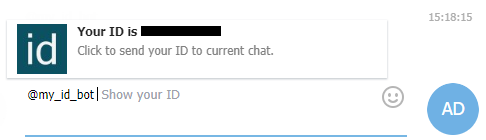
|
The Telegram Chat ID property, when set, always has priority over the Telegram Group ID property. |
Voip- Tag Phone Number
This property allows to assign an I/ODataServer tag containing the user's telephone number. The assigned variable must be of type string and will contain the telephone number that the VOIP plugin will use to forward the notification.
Access Level
This property is used to define the User's hierarchical access level. This level can be set with a value from 0 to 9999. The value set here will determine the user's level of access. The higher the value the more the user will have access to the project. For example, when a user is set with a level 10, they will be able to access and execute those commands that require user level equal to or lower than 10 (between 1 and 10).
The user can inherit the Level associated to the Group he or she is a member of by entering the -1 value in this field.
Users authenticated by the operating system's Domain, will receive the Group's hierarchical level.
This property is used to define the user with an access area by means of using a bit mask. Each bit corresponds to an access area which allows the user to interact with those controls which require, in addition to the Access Level, the same Access Area. For example, a control can be set with an Access Level as well as enabled with Area 1. When a user logs on with the same hierarchical level or higher but has not been enabled with Area 1, they will not be able to use the control.
The Access Areas start from 1 to 31 which can be all selected together or individually as required through the Access Area Mask Editor popup window. As with Access Levels, the User can also inherit Access areas of the Group they belong to. This can be done by using the "Inherited" command button at the bottom of the Access mask Editor popup window. New users are created with inherited Access Areas for default.