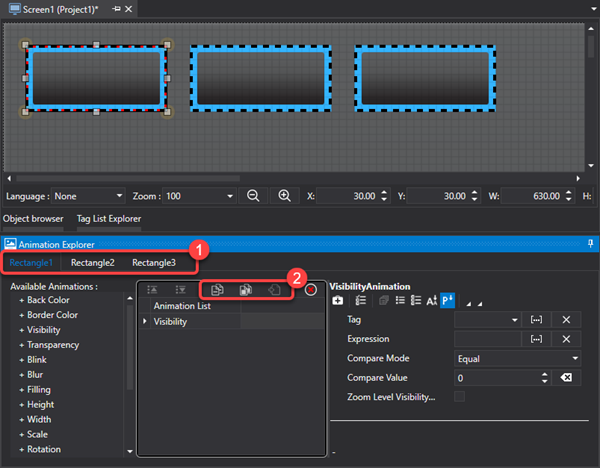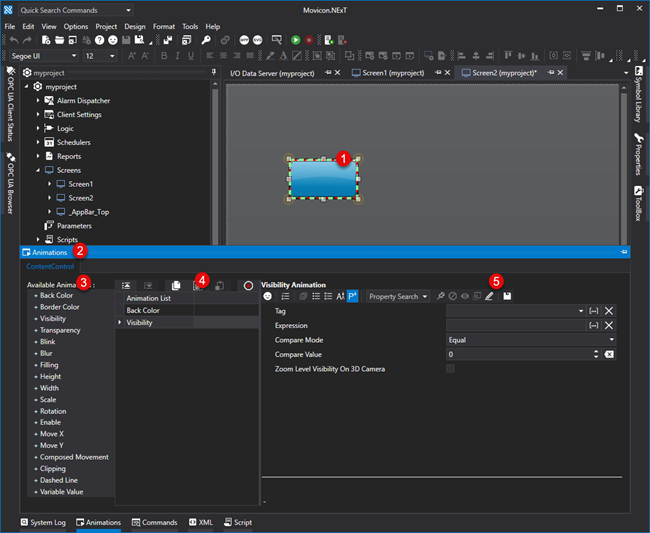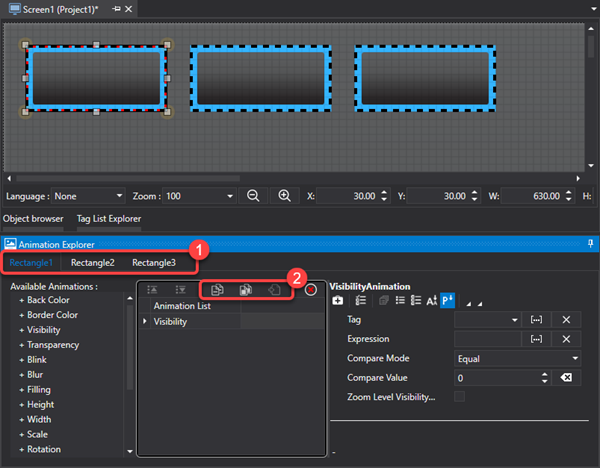Dynamic Animation Settings
Movicon.NExT Object and Symbol
animations can be set using the "Animation Explorer" window.
This is done by associating Tags that determine the symbol or object's
graphical animation during Runtime.

|
The
reference tag name can be specified for each animation inserted
in the object by using the object's "Tag" property.
In cases when no Tag
has been specified for each individual animation, the object will
use the reference Tag it has been associated with (see paragraph:
"Assigning Tags to Objects"). |
Configuring
animations
To configure the animation of
an object proceed as follows:
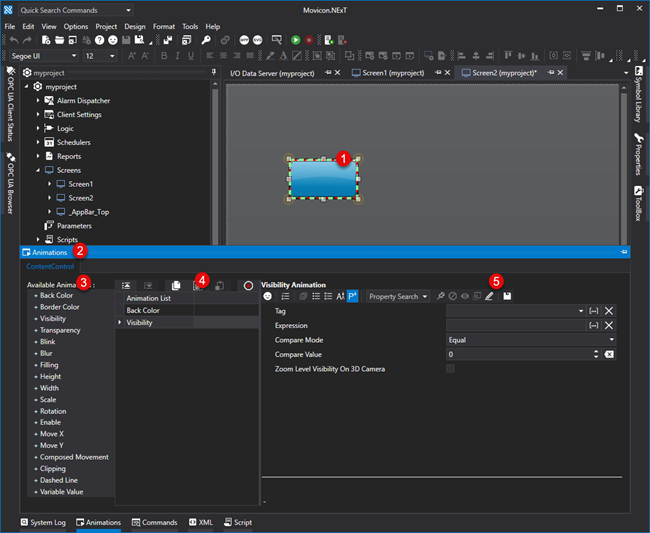
Open a screen and select the desired
graphical object.
Call the "Animation Explorer"
window.
On the left side of the window
there is a list of available animations that can be used. Click
the animation you wish to use for the object.
Clicking the animation will add
it to the list ready for configuring.
After having added the desired
animation, proceed with configuring its parameters.

|
A
number of animations can be added to one object.
|
Configuring
animations in several objects
When multi-selecting a number
of objects, you will be able to insert the desired animation in each one.
The "Animation Explorer"
window will open with as many Tabs as there are selected objects (each
one with the name of the object). When selecting one of the
Tabs, the Animation List of the object represented by the Tag will
activate for editing.
Animations can be copied from
one object to the next by using the Copy, Copy All and Paste buttons.