
For further information about static text in objects please see the topic on Objects from the ToolBox.
Movicon.NExT Help on Line - Rel. 4.2.358
Generally a graphical interface project has to display and manage text strings to be displayed in screens as simple text and as headings, names and text in objects.
The text strings can be freely typed in any object directly by clicking on the area provided, or entered in the property window fields. Texts in screens can also be managed using the "Text" viewer object available from the basic shapes section in the Toolbox.
Some Movicon.NExT objects support the association of texts to be displayed as object titles (e.g. the 'Text' object, or Buttons). In this case static text or String ID can always be associated. The use of String ID is the most preferred because not only does it guarantee the possibility to change languages during runtime, it also allows text to be kept centralized in one container known as the String Table.
|
For further information about static text in objects please see the topic on Objects from the ToolBox. |
|
In all circumstances, text in Movicon projects is managed either in static or dynamic mode, according to whether the text is inserted as an ID identifier in the text table of the project's String Resource. |
The String Resource
The Resource of the Project's String Tables (Texts) is the container of all the texts that can be dynamically managed and organized in the Movicon project. The String Table is a text table organized in columns which are compatible with Excel and correspond to the ID identifier texts and their languages as shown in the image below:

For each text string inserted on screen, Movicon searches for its corresponding text as an "ID identifier" in the String Table to replace the ID Text with the text contained in the corresponding language column. In this way, by using a univocal string id Movicon will be able to manage the dynamic language change function in runtime by displaying the text contained in the column of the active language.
|
A "Change Language" command can be assigned to any command object to allow the user to active the column of the language desired. All the Movicon texts will dynamically update as a consequence. |
The text Strings are needed dynamically managing for example alarm text, headings of objects or windows, any text used in screens or controls that provide use of text. When there is the possibility to manage text in the project's user interface, this text can be kept in the String Table and therefore centralized in one point to be managed dynamically in function with the language desired.
|
Remember that any text entered directly in Movicon drawings or components without any corresponding ID existing in the String Table will be represented how it was written in static mode in the source representing them and therefore will not be subject to change language. |
To open a project String editor double click on the "Texts" in the Project Explorer Window.
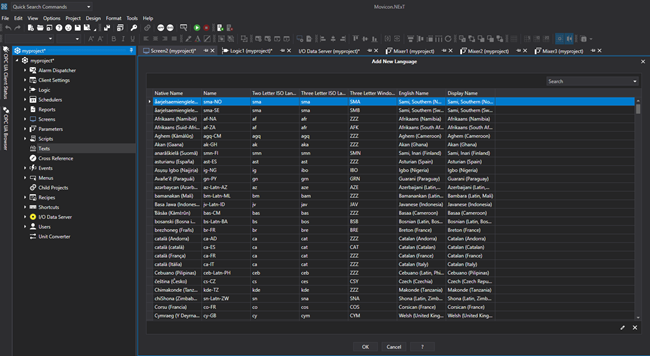
The String Editor window appears in table format with an "ID" column and a column for each language inserted
|
Movicon provides the possibility to load the string table from custom files inserted in the project's string folder. For further information please see the topic on: Runtime Strings. |
|
It is possible to use the following "\n" escape sequence to forze the text to go to the beginning of the next line. For example the string:
Item 1\nItem 2\nItem 3
in the visualization phase, for example a text box or button will appear as follows:
|