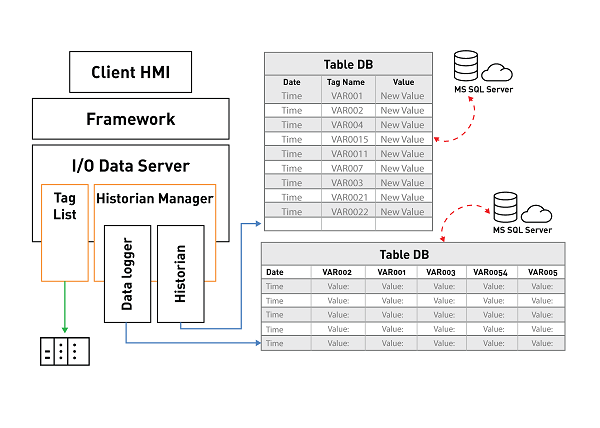
Movicon.NExT Help on Line - Rel. 4.2.358
The Historian manager allows you to configure the recording of Tags from the I/O Data Server using two different recording engines:
Data Logger
Both recording models record Tag values on Database but use different table formats for recording data.
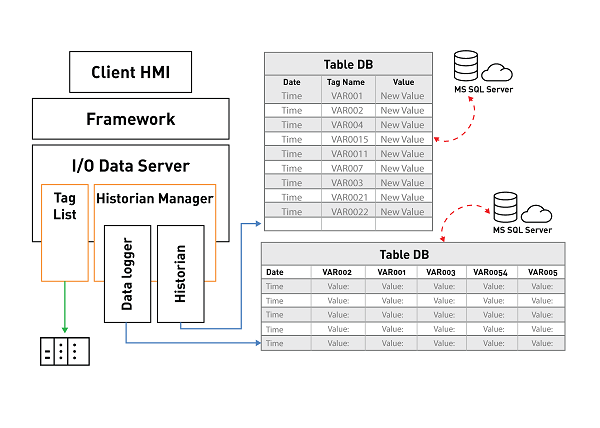
Data Loggers
The Data Logger records the values of all the Tags associated to the same instant independently whether they variate of not.
At each recording instant, which meets the Data Logger criteria, a row will be recorded on the table containing the values of all the tags associated to the Data Logger.
|
In this case, you will get a table with as many columns as there are associated Tags, with the recording of the values of all the tags included those which have not changed.
|
Using a Data Logger is therefore ideal for recording the values of multiple Tags periodically and all at the same instance, for example, in order to get a regular clear picture of production trends. However, the Data Logger will record the values of Tags independently of whether they have changed or not and it is important to assess how frequent recordings should be made.
DB Connection
Datalogger connections to the database takes place through using the .NET Framework Provider. Dataloggers use the "Historian Default Connection" string for default set in the I/O Data Server's general properties (translating it from Xpo to .NET). As an alternative, you can specify a different string for each Datalogger.
For further information, please refer to the paragraph on ".NET Framework Provider Connection Strings (Datalogger)" from the topic on "database connections".
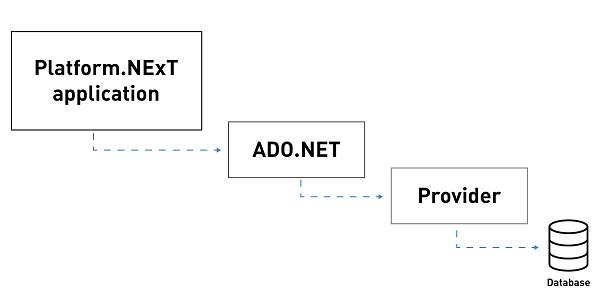
Using SQL Server Express as database
When you use the Microsoft SQL Server Express the table generated by Movicon.NexT will be set with the 'Simple' recovery model option.
The log file space in this mode is automatically recovered to limit the disk space requisites and, therefore, to avoid having to manage the space in the transactions log.
The recovery model switches from 'Simple' to 'Complete' only when the 'Enable data protection' for the CFR21 management is enabled.
In this way, all modifications made to the table created by Movicon.NExT will be traced and you will need to instigate a log file backup plan in order to manage the transactions log's disk space. In cases where no backup plan is instigated, there might be a risk that the transactions log file will increase in size to occupy all the space available on the disk.
Using SQL Server as database
When you use the SQL Server, the tables generated by Movicon.NExT will be set with the 'Complete' recovery model option.
In this way, all modifications made to the table created by Movicon.NExt will be traced and you will, therefore, need to instigate a log backup plan to manage the transactions log's fixed disk space.
|
If a backup plan is not implemented, the transactions log file might increase in size to then occupy all the fixed disk space available. |
Connecting to an unavailable DB
In situations when the connection to the DataBase on which data is being recorded becomes unavailable, the Historian Manager will load the data on xml files whose names will be in the following syntax:
<DataLoggerName>_yyyyMMddHHMM.SafeDataLog
These files, which are saved in the "<ProjectName>\UFUAServer\DataLogger" Project subfolders will then be deleted once communication with the database has been re-established and the flashed data has been saved on database by executing the pending queries.
Mapping on DB
According to the type of Tag data defined in the DataLogger, a field will be defined in the SQL Server database to contain the Movicon.NExT data. The data correspond to each other as follows:
Movicon |
SQL Server |
Boolean |
bit |
Byte |
tinyint |
SByte |
smallint |
Int16 |
smallint |
Uint16 |
int |
Int32 |
int |
Uint32 |
BigInt |
Int64 |
BigInt |
Uint64 |
BigInt |
Float |
Real |
Double |
float |
String |
nvarchar |