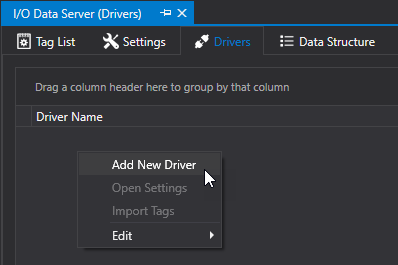
Movicon.NExT Help on Line - Rel. 4.2.358
One or more communication drivers can be inserted and configures as needed within the Movicon.NExT project's I/O Data Server. Each communication driver inserted in the project should be configured with specific characteristics depending on the device's propriety communication protocol. In order to do this, you will need to refer to the guide of each specific driver for details on addressable memory areas and communication parameters.
In this topic we will look at the general concepts on using a I/O Data Server driver which are common to all the other drivers available in the platform.
Adding a new Communication Driver
In order to insert a new communication driver, you will need to open the I/O Data Server resource and select the "Drivers" pane.
Right click to select the "Add New Driver"(fig.1) option, or use the project menu to select the "I/O Data Server" item and then the "I/O driver" to add the desired driver (screenshot 2).
Added drivers will be listed in the Driver pane where it is also possible to change the driver's settings or remove it from the project.
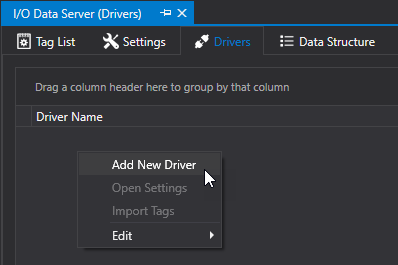
Screenshot 1
When executing the command to insert the new Driver in the project, the Wizard will show to help you configure it in the most simplest way possible. The first thing to do is select the driver you wish to install from the list of drivers available in the system.
The list of drivers shows which drivers are available grouped by the name of the Manufacturer and by device or protocol type.
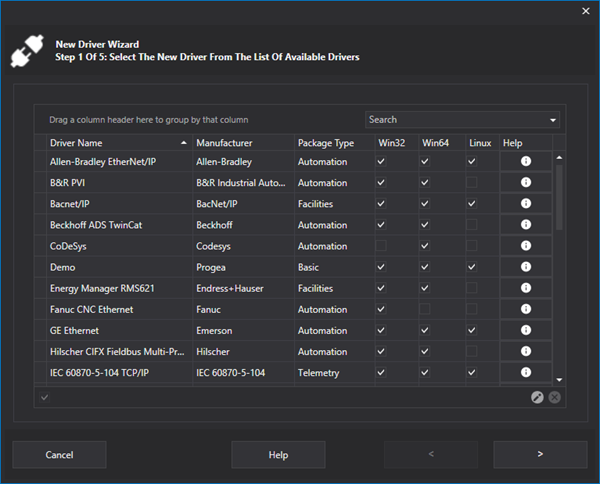
Wizard window used to select the Driver to install in the project.
Select the desired driver can continue on using the configuration wizard as described below.
|
Attention! Drivers available for Movicon NExT also require their basic library .dll files which must be in the same version (or later) of the driver you wish to download.
Attention! All the Movicon NExT drivers that are available for download are compatible with the program 3.1.109 and later versions. It is advised to also download the Drivers.xml file containing the list of updated Drivers in those cases where the selected driver is not displayed in the list of those available in the program. |
Driver configuration wizard
The Driver configuration wizard has three steps/forms: "General Settings", "Channels Settings" and "Stations Settings".
Some of the parameters presented in the configuration phase are common to all Drivers, while others are specific to each Driver and depend directly on the protocol type used by that Driver.
General Settings
The "General Settings" allows you to define some of the Driver's general settings.
For further information concerning the general properties of the various drivers, please refer to each listed Driver's specifications.
Channel Settings
The "Channels Setting" form allows you to define the Channel which the Driver will use for communications.
The parameters presented here are those that allow you to manage communication velocity (such as the Polling Time) and communication type.
The parameters presented for serial type Drivers, for example, include those for the COM port settings such as the Baudrate, while those presented for Ethernet type drivers are those which include Hostname (or IP address), Port and so forth.
Station Settings
The"Stations Setting" form allows you to define the Station which the Driver will communicate with through the Communication Channel.
The parameters of a Station settings may include, for example, the slot with the CPU is mounted in the rack, or the PLC model.
Modifying Driver Configurations
The Driver configure wizard allows you to define one Channel only to which one Station only can be associated to allow one Driver only for communicating with one device only.
If you need to communicate with several devices using the same driver, you can add more communication Channels and stations.
By double clicking on the driver's name, a pop-up window will appear allowing you to modify the Driver's settings:
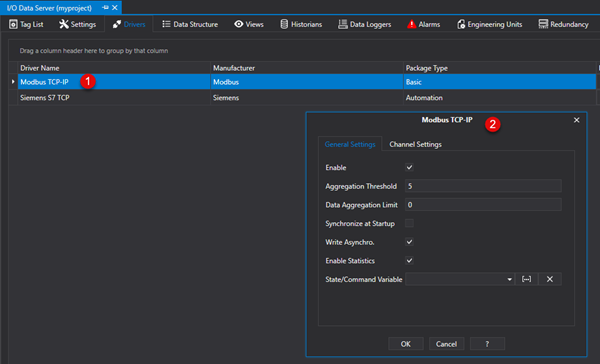
By using this window, you will be able to change the General Settings, or access the Communication Channel Settings to add other Channels or modify those already existing.
Communication Driver Update
To update drivers with files downlaoded from the website or provided by technical support, please preceed as follows:
Unzip the .zip file containing the driver (e.g. "drv_ModbusTCPSlave.zip").
Copy the contents of the zipped file in the "C:\Program Files\Progea\Movicon.NExT 4.2\Drivers" path (overwrite any files)
Delete the IODataServer.zip file in the "C:\Program Files\Progea\Movicon.NExT 4.2\IODataServer.zip" path.
To view the complete list of updated drivers and get further information, please go to the appropriate website section.