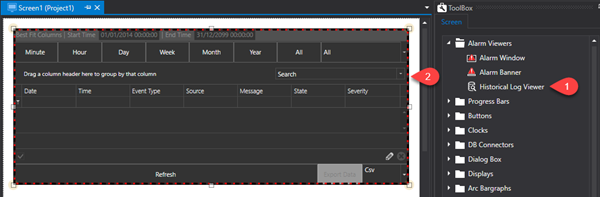
Movicon.NExT Help on Line - Rel. 4.2.358
During the Project Runtime phase, you can view Alarms and Events recorded on Data Base by the Alarm Manager during runtime. The Historical Log events can be viewed using the "Event Logger Viewer" object which can be taken from the Toolbox and inserted on Screen.
To insert a Event Log viewer object proceed as follows:
Open a Screen in the Movicon workspace.
Activate the Toolbox and select the "Alarm Viewers" object group and click on the icon to expand group.
Select the "Historian Log Viewer" object.
Drag and drop the selected object to the desired position on screen. To make it simple, we will insert this viewer in the same screen where we previously inserted the Alarm Viewer as shown below:
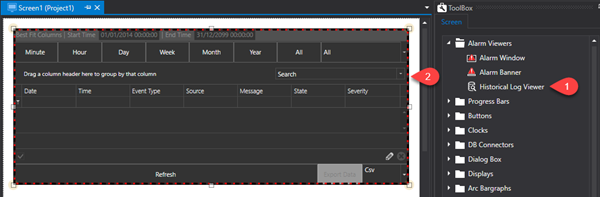
The Event Logger Viewer object displays the Alarms and events recorded during runtime on the project's DB.
After having inserted the Event Logger Viewer object on screen, you can size and configure its style as needed by using its properties window.
|
Historican Log viewer provides three tables as previously described for: Alarms, Events, Drivers and System Events. All of them can be viewed by the user at runtime by applying filters or one of the three tables can be forced to display data for viewing. For example, if you want to view the Alarm Log only, use the appropriate property from the object's properties window that enables this to happen. |
|
The Viewer's Refresh command forces access to the DB to refresh the displayed historical data. In addition, you can use the appropriate viewer object command for applying filters and order bys of recorded data. |